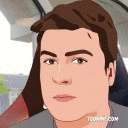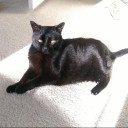CrossOver makes it easy to use many of your favorite game clients to run Windows games on macOS. In this post, we explain how to install and run Steam, Rockstar Games Launcher and Ubisoft Connect.
Steam
There are two ways to install Steam games through CrossOver. Many games work well if you install Steam through CrossOver then pick games to install into your Steam bottle. For games that require additional configuration, we also have game-specific profiles that will also install in a new bottle. We’ll go through both options in turn.To install Steam, open CrossOver and click Install at the bottom of the left sidebar. Steam is featured as a Popular Application, so you can just click on its entry. There’s also a search bar on top where you can search for other applications.
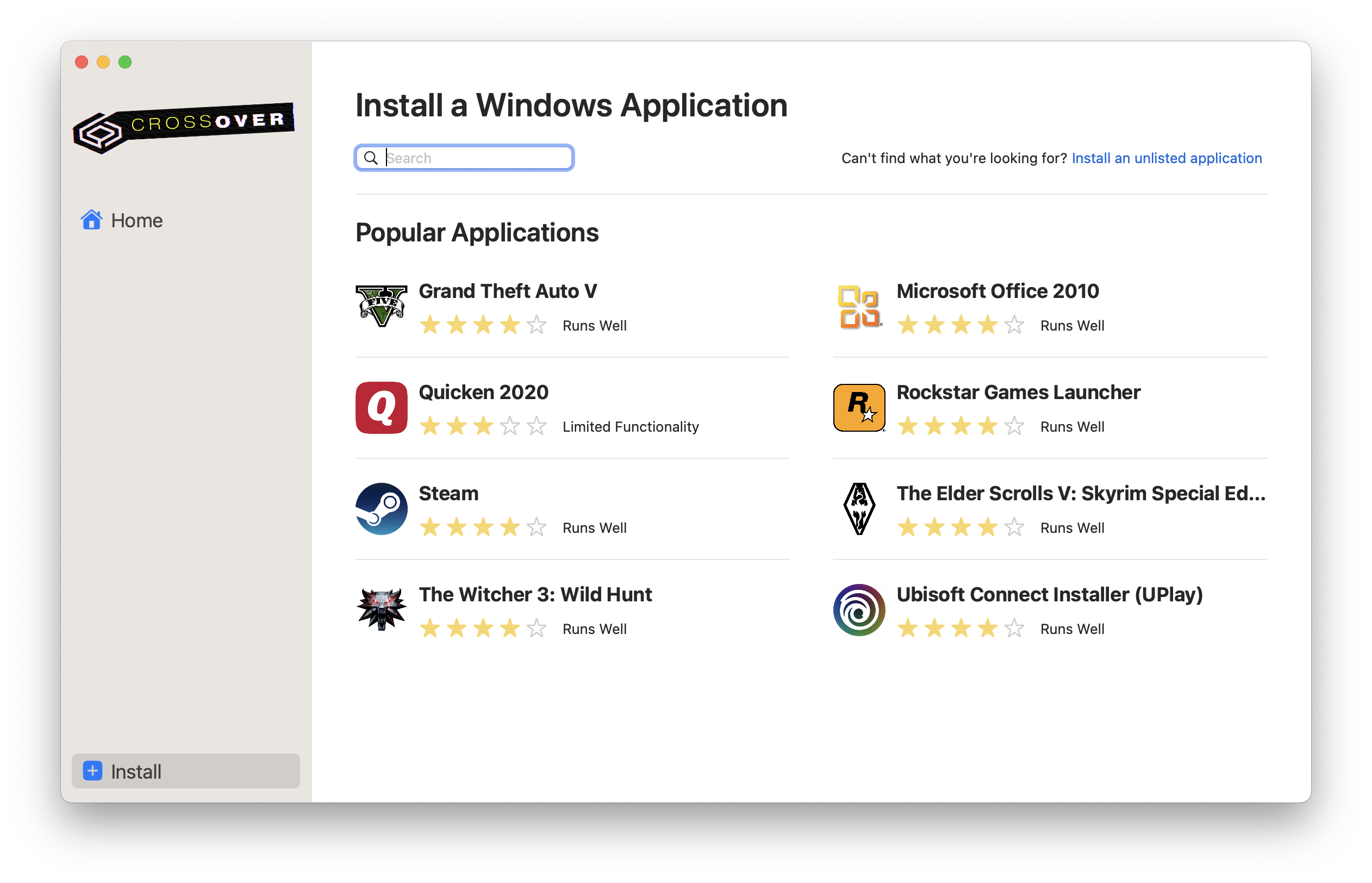
After you select Steam, you can click Install on the top of the page. You can also make changes to the install options in the Details section below, but most of the time that’s not necessary.
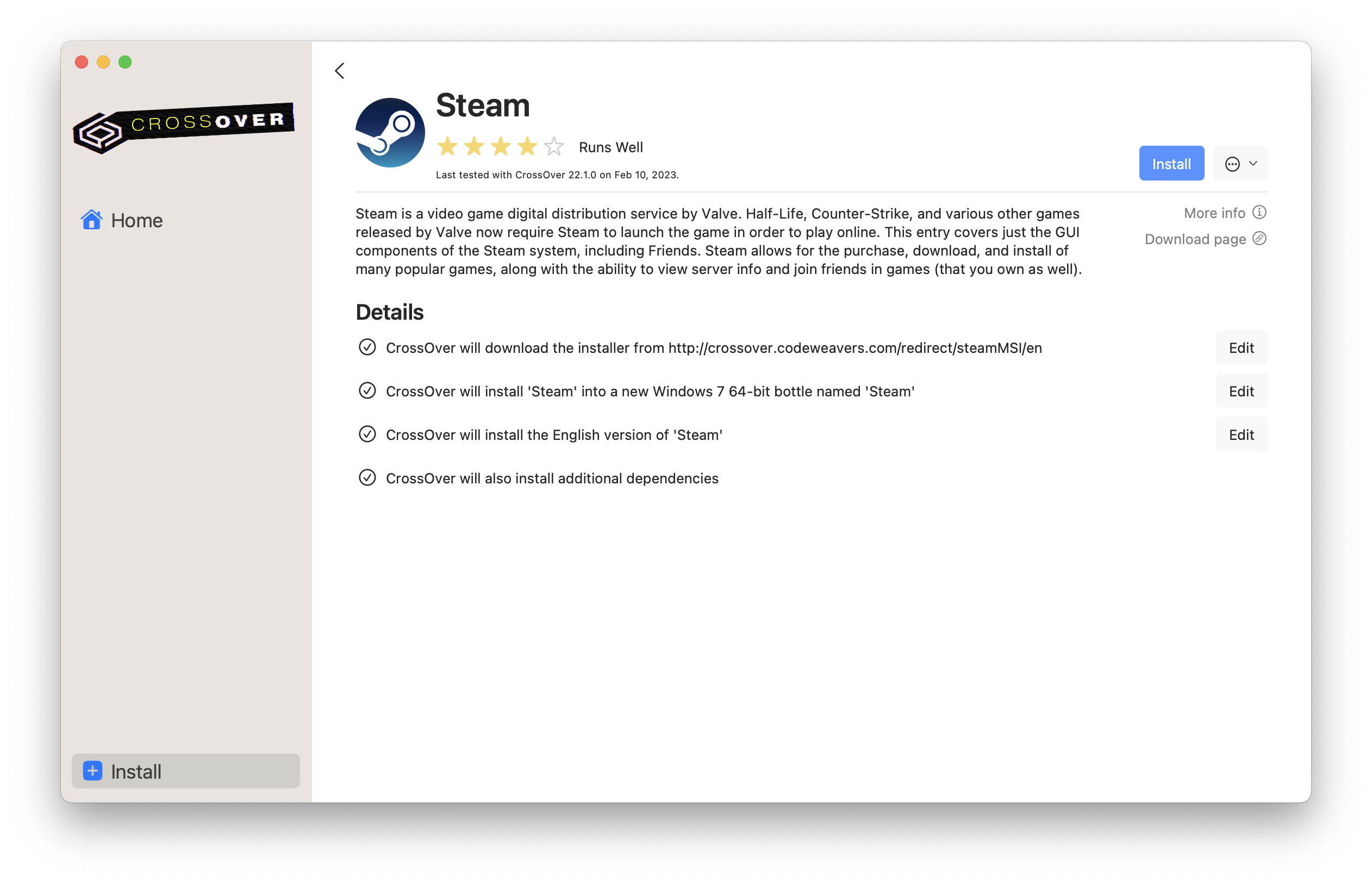
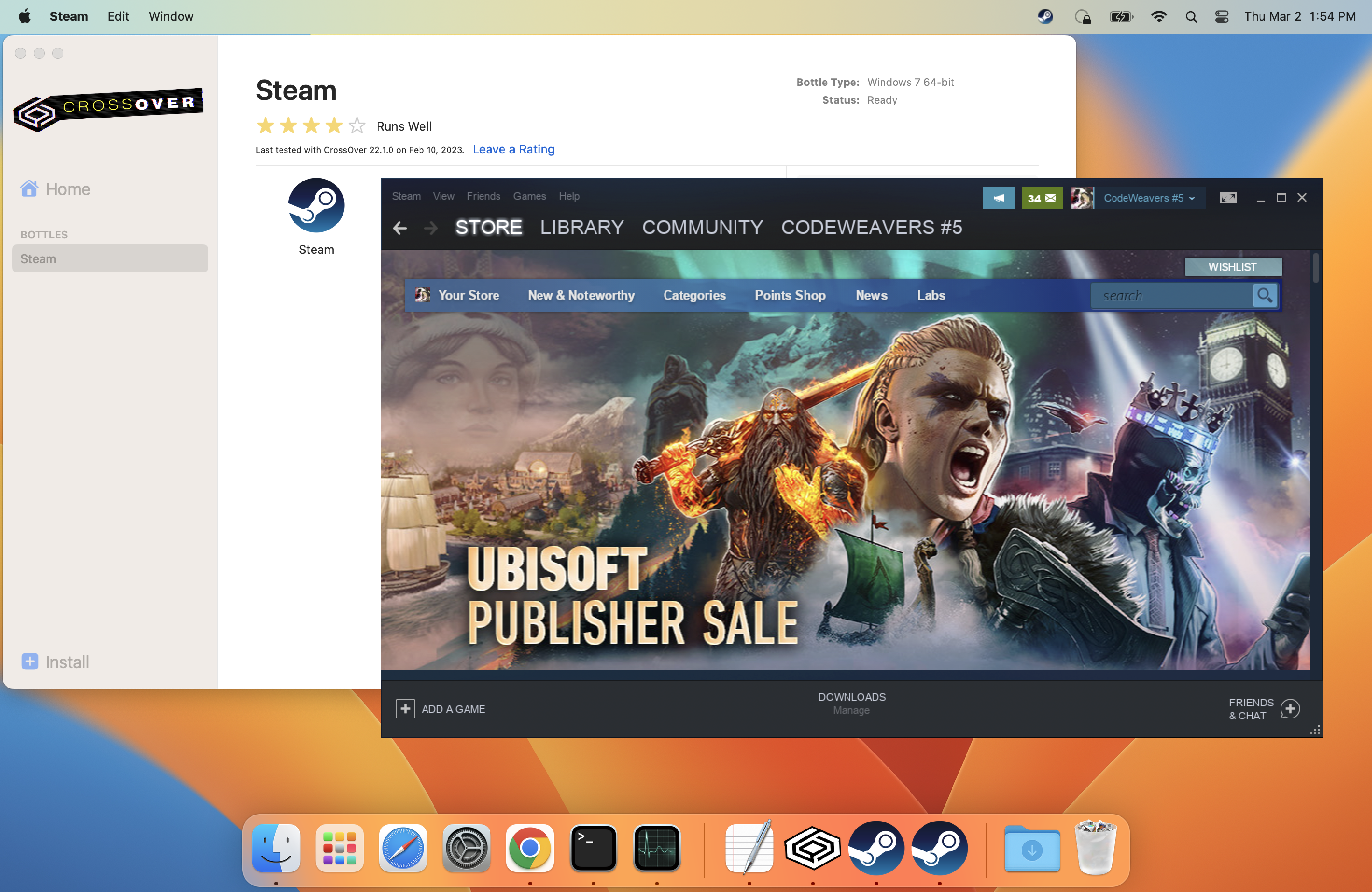
To install a game through Steam with its own CrossTie, search for and select the game on the Install tab. In the Details section, you’ll see that CrossOver will install the game via Steam. If there are other options for installing a game - such as a standalone installer - you’ll be prompted to choose before installing. CrossOver will install Steam, then you can launch Steam, log in, and install the game.
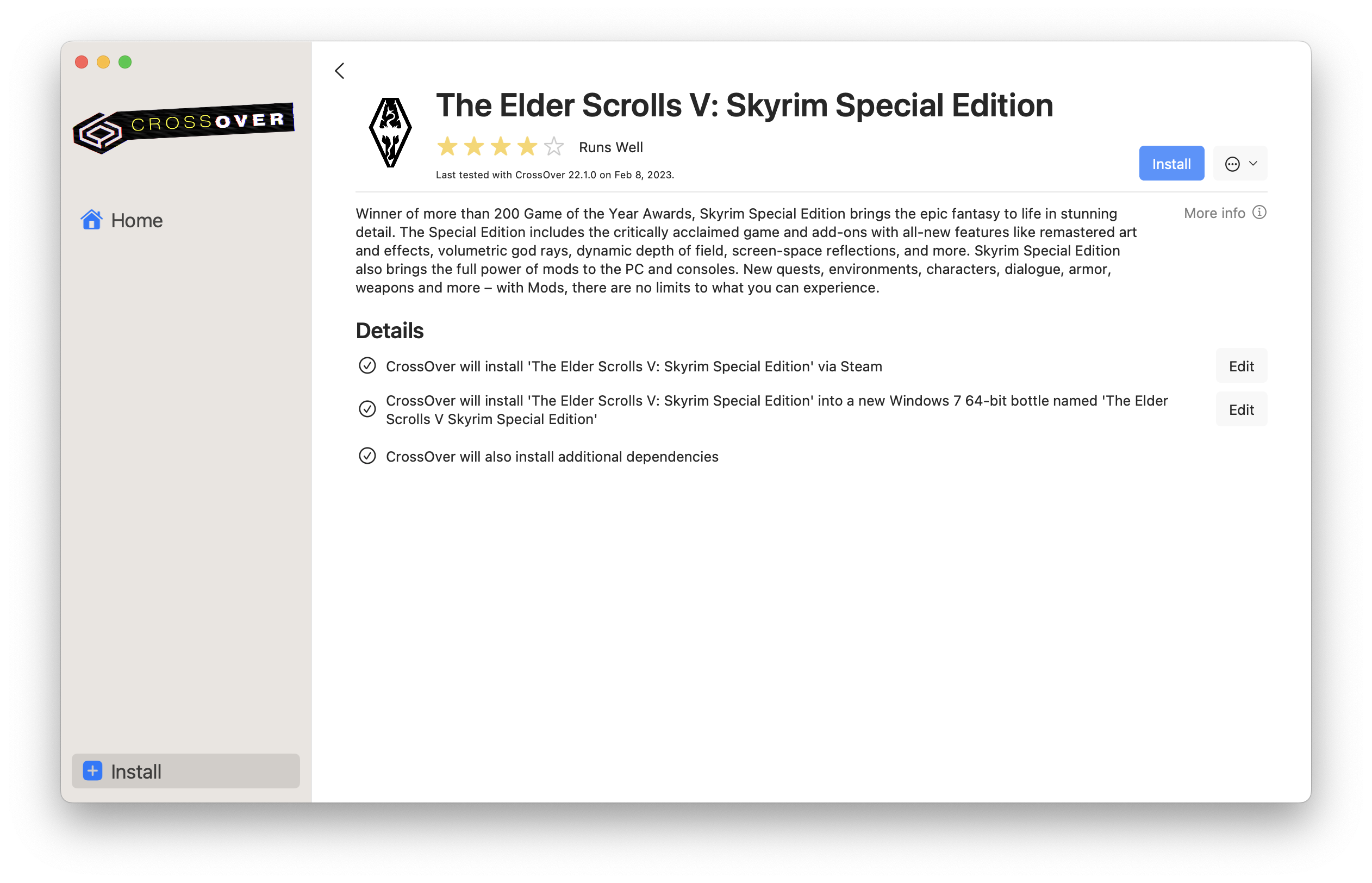
Rockstar Games Launcher
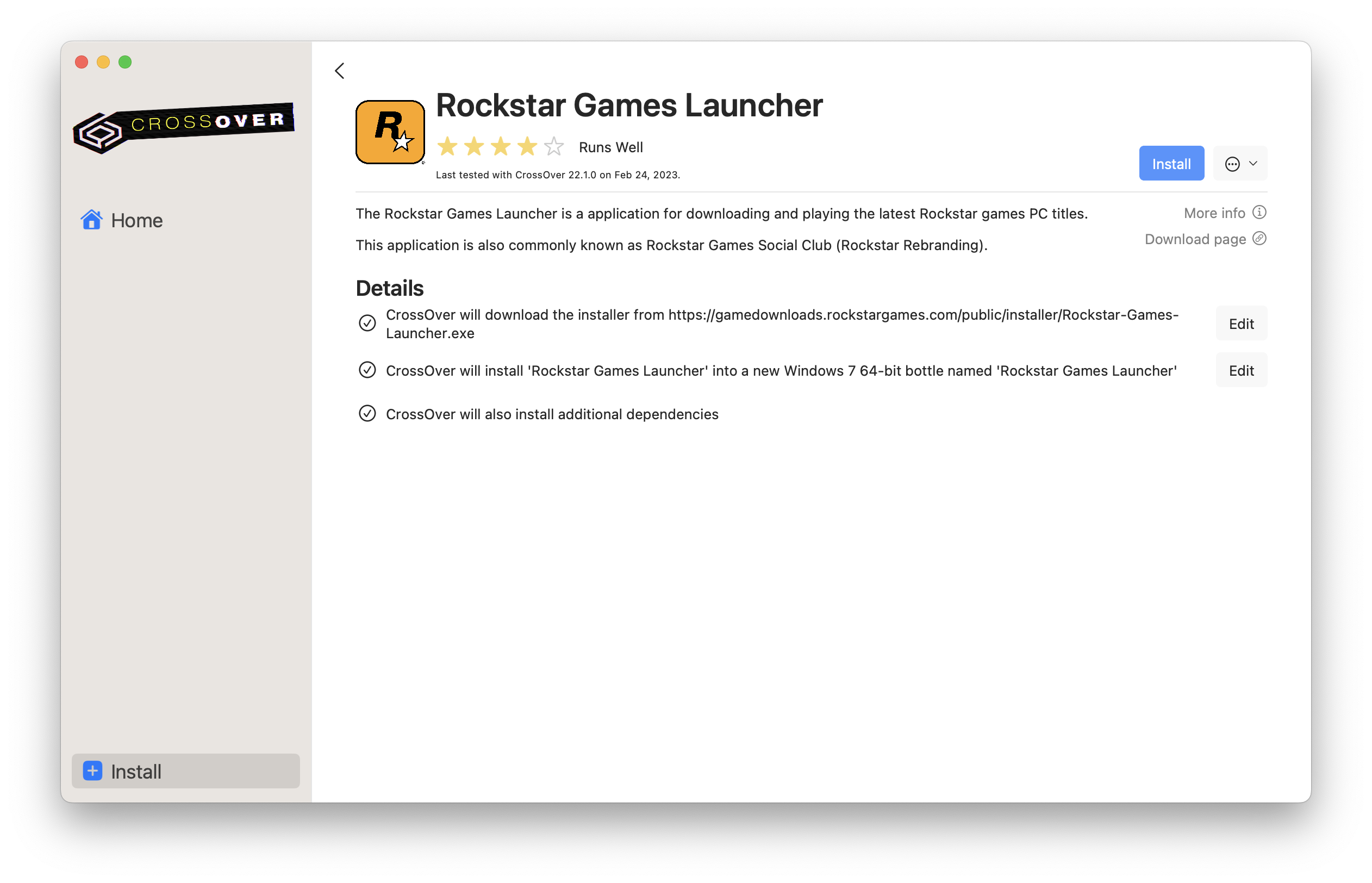
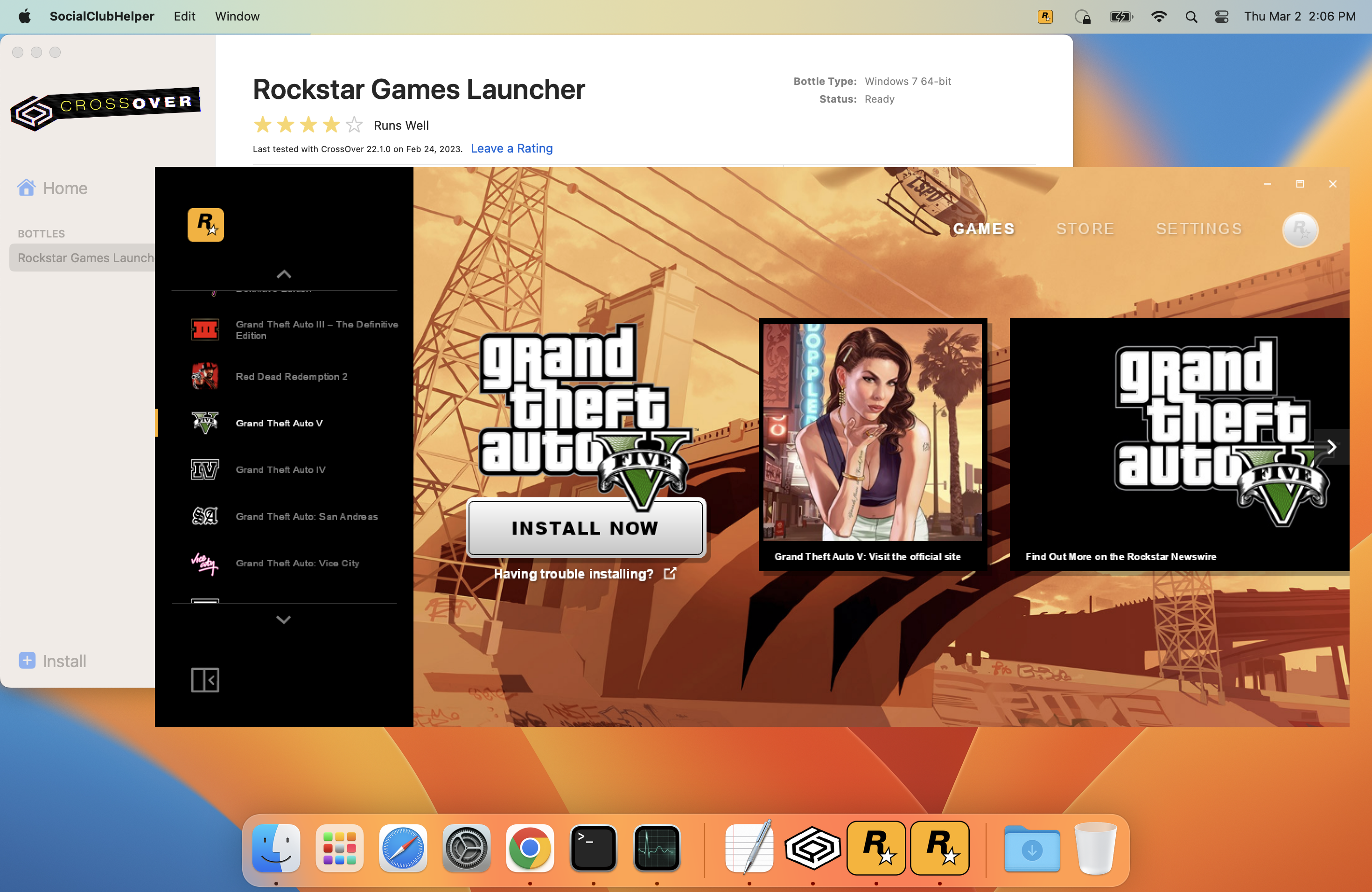
Ubisoft Connect
To install Ubisoft Connect, open CrossOver and click Install at the bottom of the left sidebar. Ubisoft Connect is featured as a Popular Application, so you can just click on its entry.After you select Ubisoft Connect, you can click Install on the top of the page.
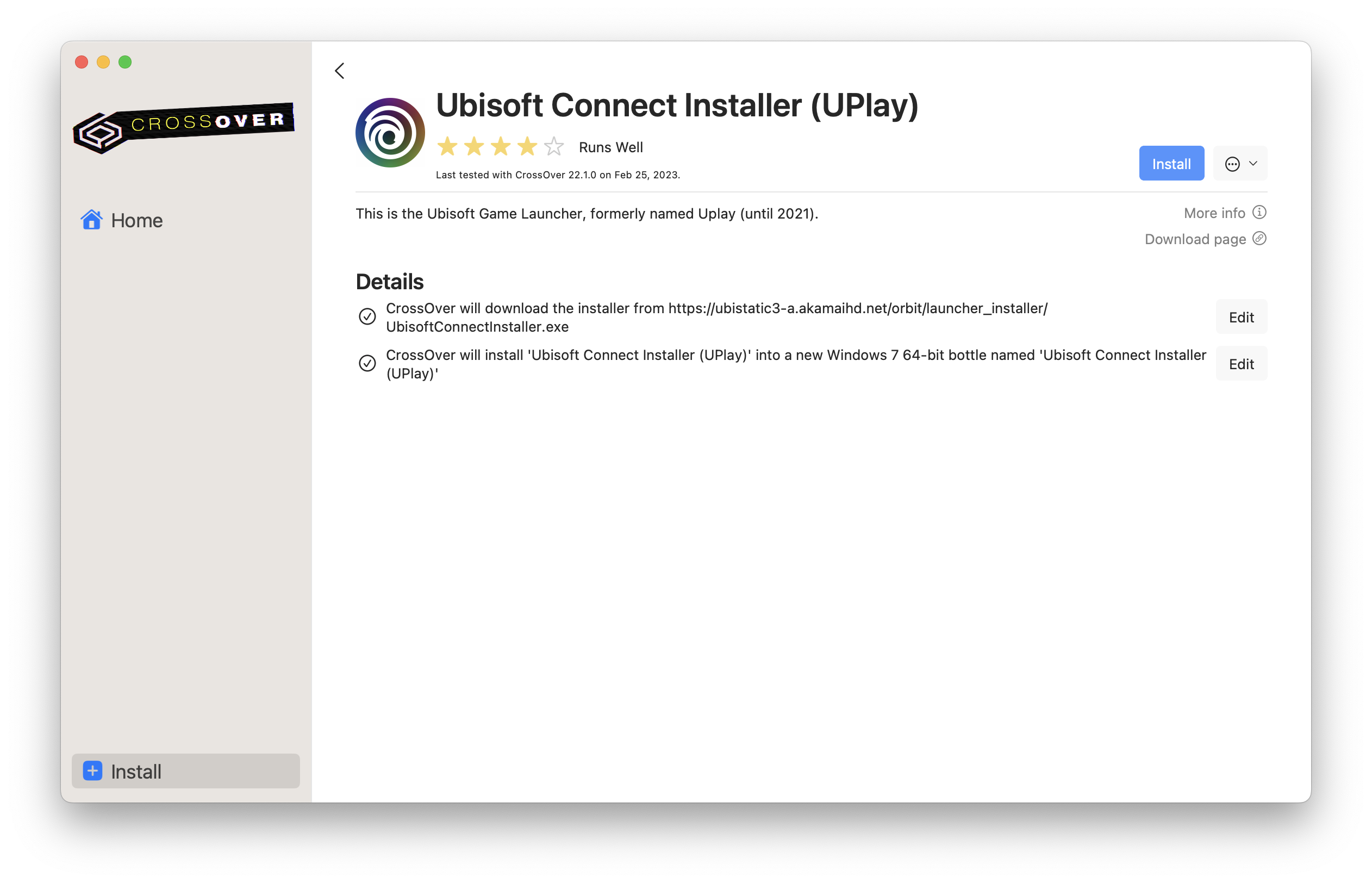
You’ll see a series of Windows install prompts that you can click through. When you’re all done, you’ll have a new bottle with Ubisoft Connect installed. Double click the Ubisoft Connect launcher to log in, then use the Ubisoft Connect client to download and run games just like on Windows. Trackmania works well with Ubisoft Connect on CrossOver.
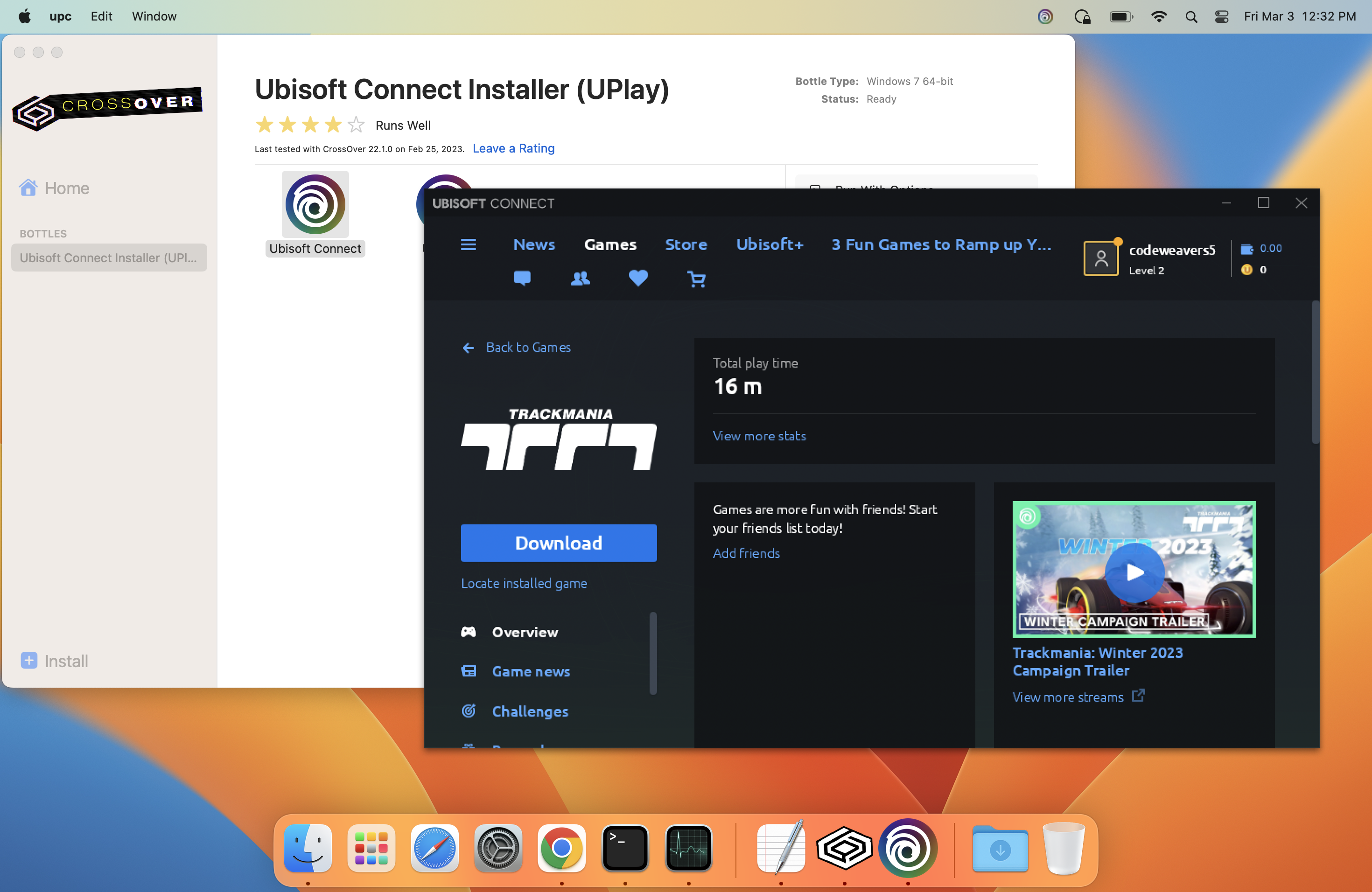
More help
Is your favorite game not working? It's possible that you'll find a solution by checking out our Compatibility Database.While we do our best to make sure games are working well out of the box for everyone, sometimes tweaks are needed to help a game run better.
There are a few different places you can look for information about how to improve your experience running a particular game with CrossOver. You can check out the comments that other users have left on their ratings, you can go to the Tips section, and you can search the forums. For example, Trackmania runs well on CrossOver after making a couple of adjustments to the in-game settings. Both the ratings and the Tips section in our database entry for the game give instructions on how to optimize the game for CrossOver.
Ready to get started with Windows gaming on your Mac? Download our 14 day free trial and test out your favorite games.
About Meredith Johnson
Meredith has been with CodeWeavers since 2019, and currently wears both the QA Manager and CrossOver Product Manager hats. After getting her PhD in linguistics, she somehow stumbled into the Free and Open Source Software world. When she isn't testing CrossOver, she's probably perfecting yet another bean stew, jogging slowly, buying even more linen tunics, doing a face mask or doting on her perfect chunky baby.

 Meredith Johnson
Meredith Johnson