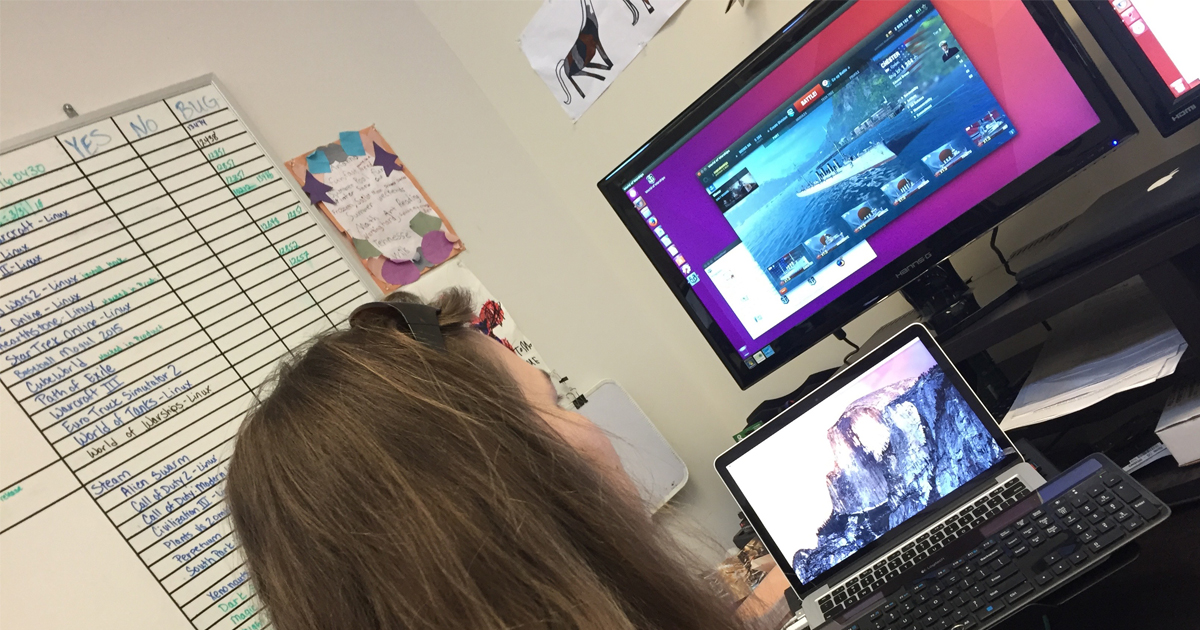 Ubuntu's latest release, Xenial Xerus, has been out since April 21.
Ubuntu's latest release, Xenial Xerus, has been out since April 21.
The latest long term stable release has been working for our testing purposes since the day it dropped but we had to get CrossOver 15.1.0 installed first. In this release, the Ubuntu Software Center is gone. It has been replaced by GNOME Software.
While this will be a positive change for the distribution, it seems Ubuntu Software has a few hiccups. While the Ubuntu Desktop Team works to resolve these problems, we would like to make sure our customers can install CrossOver.
Please download the trial version of CrossOver before starting these steps. Or, if you already have an account, please login and download CrossOver.
The easiest way to get CrossOver installed with Ubuntu 16.04 is a little terminal dancing. If you're new to Linux or Ubuntu, that is as easy as holding down the CTRL, ALT, and T keys at once to call a terminal window.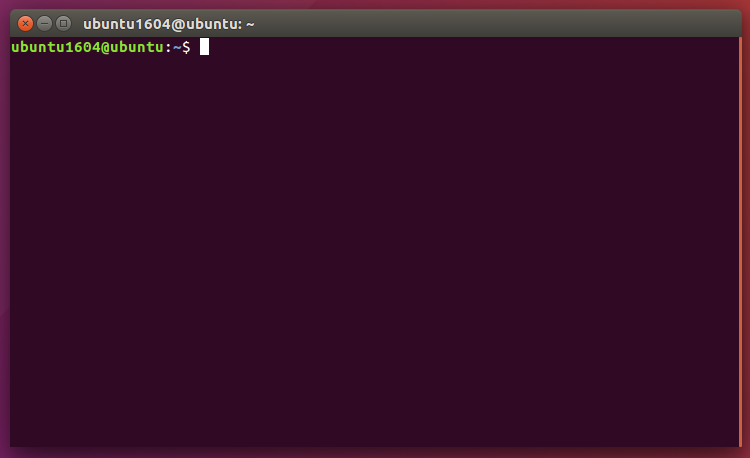
First, bring your system up to date:
sudo apt-get update; sudo apt-get upgrade
Next, we like to use GDebi Package Installer to install CrossOver. Get it by typing in terminal:
sudo apt-get install gdebi
Ubuntu 16.04 is now ready to install CrossOver. In terminal, give the command:
sudo gdebi ~/Downloads/crossover_15.1.0-1.deb
Now, run CrossOver for the first time:
/opt/cxoffice/bin/crossover
On first run, CrossOver will check to see if every library it needed was installed. If not, it will again attempt to install the libraries it needs. To do this, it will open a new terminal window and prompt for administrative credentials. Please provide these credentials so CrossOver can complete the set-up process.
Congratulations!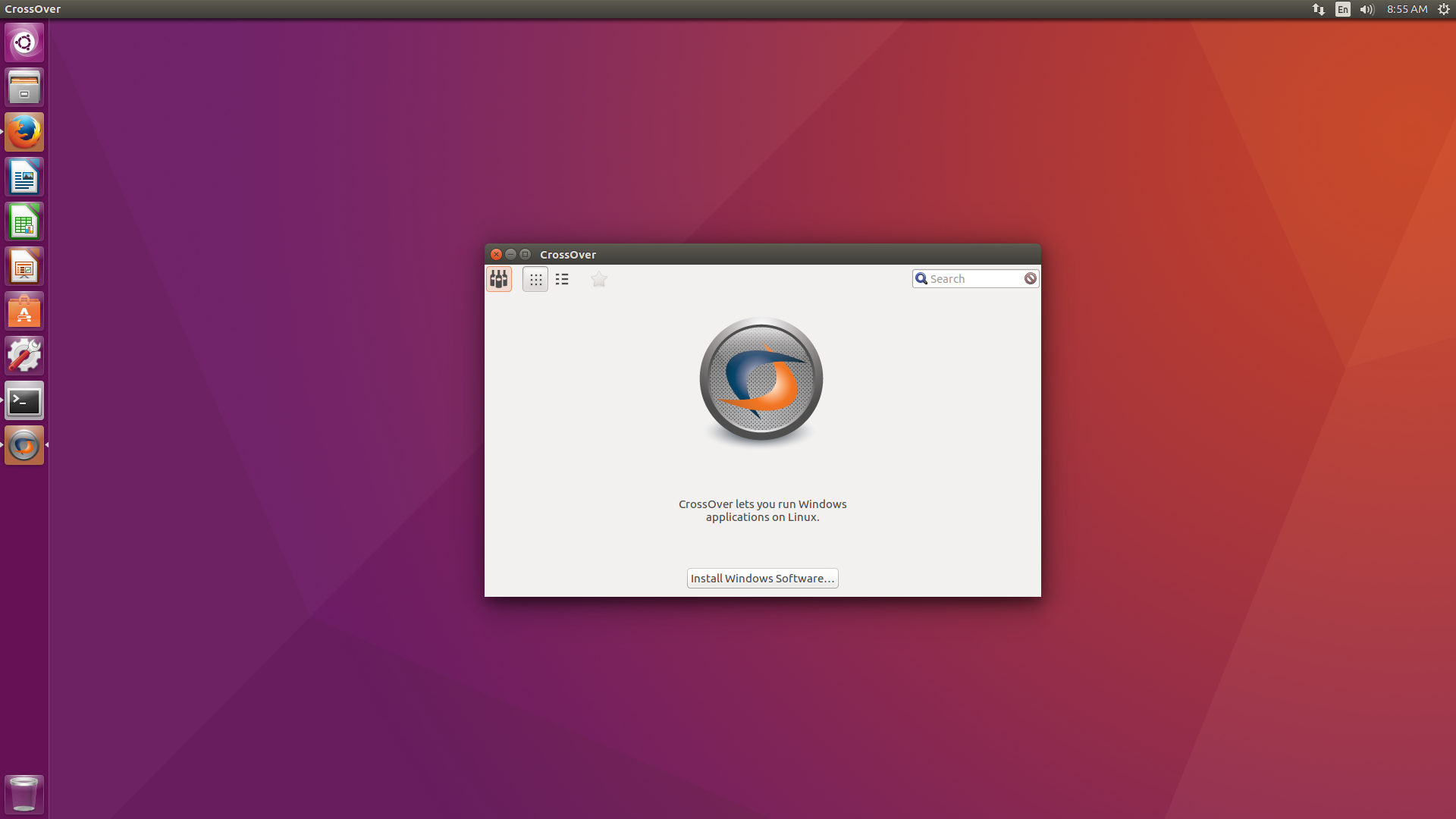
CrossOver running on Ubuntu 16.04!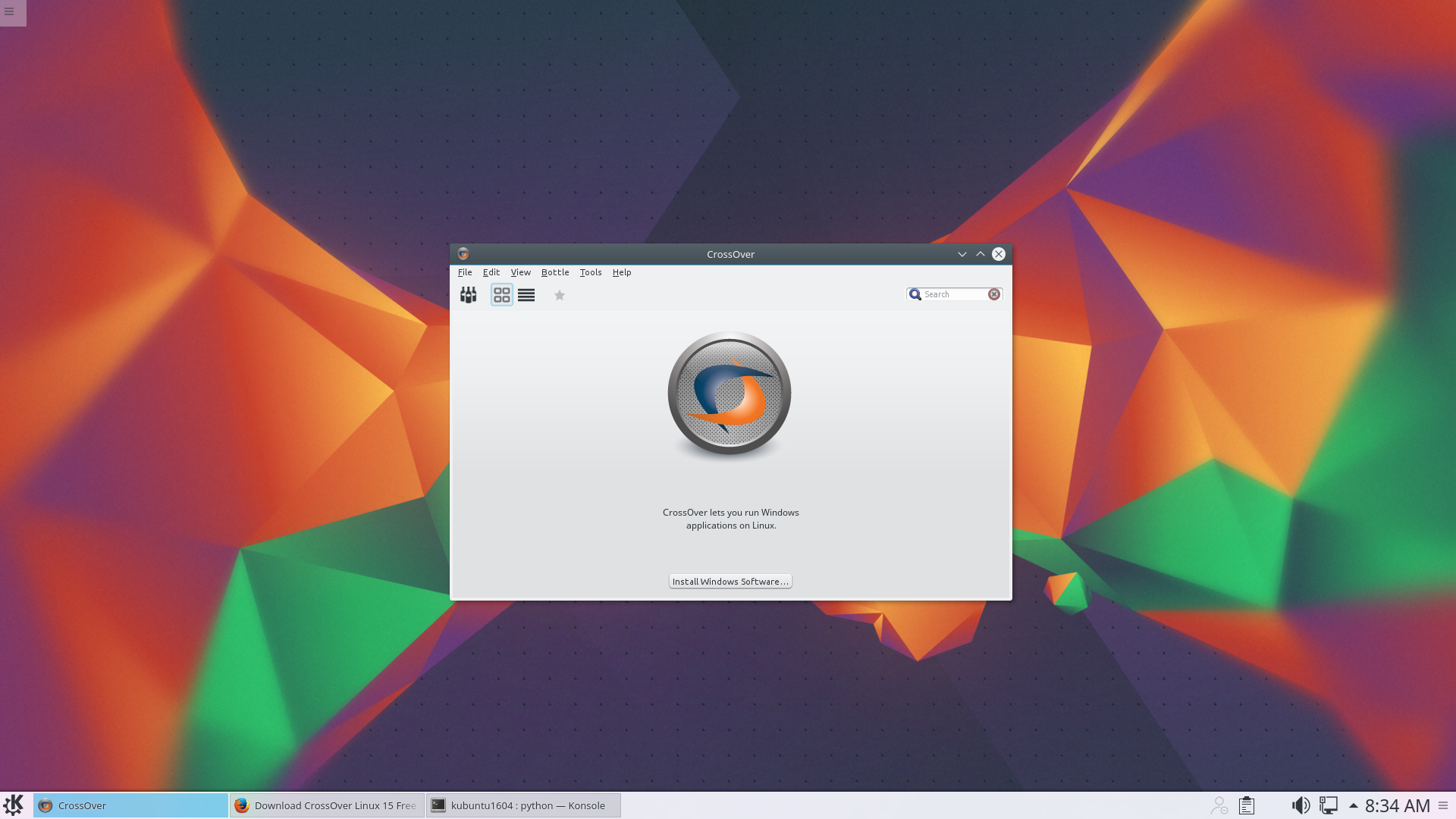
And now that CrossOver is running, what Windows application will you install?
About Caron Wills
Caron has been working in the computer software industry for over 10 years. She joined
CodeWeavers in 2008 and became the Quality Assurance Manager for CodeWeavers in 2009. Contact Caron at caron@codeweavers.com and learn more about her professional accomplishments on LinkedIn.

 Caron Wills
Caron Wills