WineHQ gets commits a little after I arrive at work. I'm happy to manually start the tests but often times losing my Macs for an hour to automatic tests is bad. I've setup the tests to take place after I leave for the day and am pleased to report that those tests have run overnight successfully several times. This part will be more technical on the Mac OS and only have a little work to do with wt-daily.
Let's finish setting up wt-daily first.
Note that most of this won't make any sense unless you've followed the prior two pieces:
How I'm Earning My Beer, part 1
How I'm Earning My Beer, part 2
Currently, my wt-daily.config file looks like this:
email="caron@codeweavers.com" tag="cw-mbp-A370M-11-x" tagmac="cw-mbp-A370M-11-m" desc="OS X 10.11 dual GPU AMD Radeon R9 M370X and Intel Iris Pro with the X11 driver" descmac="OS X 10.11 dual GPU AMD Radeon R9 M370X and Intel Iris Pro with the Mac driver" exlude="ddraw:ddraw1 ddraw:ddraw2 ddraw:ddraw4 ddraw:ddraw7 user32:win" excludemac="windowscodecs:tiffformat windowscodecs:converter user32:msg gdi32:dc"Note that the dwrite:font test has already been fixed and the developer notified me as soon as the fix was in place, hooray!
I need to add an option to automatically run the tests when wt-daily is started. I need this because the tests are very polite and on launch ask if the user is ready to run them.
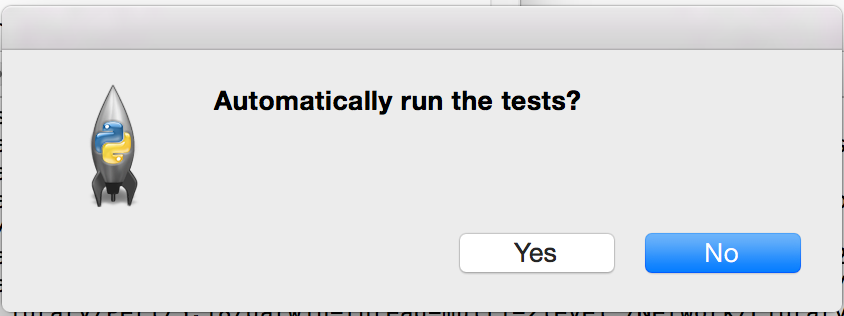
I want them to run unattended so I need to turn off that nice piece by adding a default option to my config file:
default_options="--auto-test"
With that in place, there is no more prompt when wt-daily is started. That is not the only change I want. I also want wt-daily to tell my system to go back to sleep when it's done. It will do that with this line:
shutdown="suspend"
Wt-daily is now configured to run with an automatic setup.
email="caron@codeweavers.com" tag="cw-mbp-A370M-11-x" tagmac="cw-mbp-A370M-11-m" desc="OS X 10.11 dual GPU AMD Radeon R9 M370X and Intel Iris Pro with the X11 driver" descmac="OS X 10.11 dual GPU AMD Radeon R9 M370X and Intel Iris Pro with the Mac driver" exlude="ddraw:ddraw1 ddraw:ddraw2 ddraw:ddraw4 ddraw:ddraw7 user32:win" excludemac="windowscodecs:tiffformat windowscodecs:converter user32:msg gdi32:dc" default_options="--auto-test" shutdown="suspend"
The easiest part of the OS X setup is to schedule a wakeup time for the Mac that won't interfere with normal workflow. Open System Preferences and choose the Energy Saver. In the bottom right corner, click "Schedule…". Schedule a time when the Mac will be free for roughly an hour.
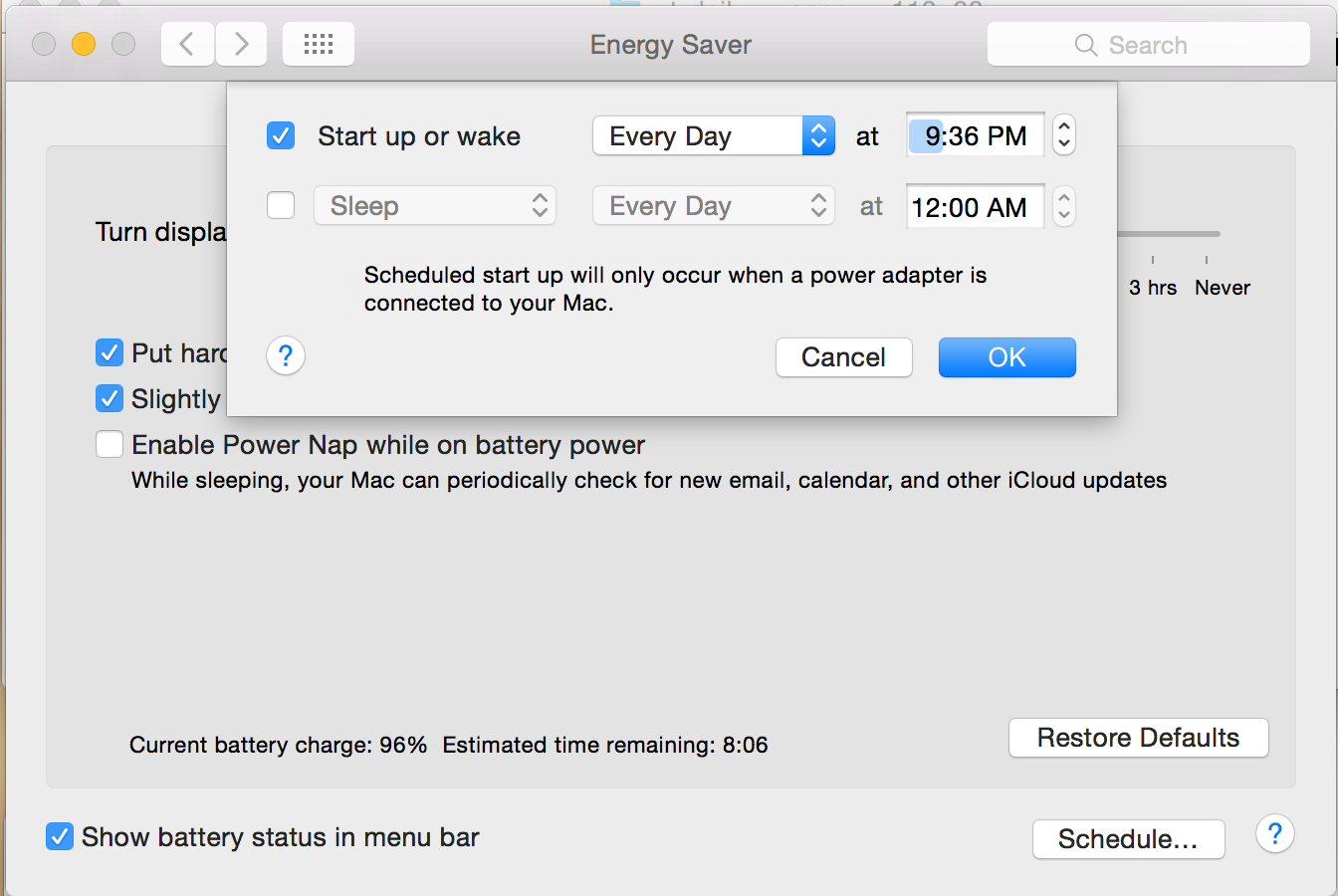
And now, the technical part. Convincing the Mac to run wt-daily at a specific time.
There are many paths to take with this. Automator, cron, various test suites, so many that we could mention. I chose launchd after reading through the documentation, noting that almost all documentation states that cron is deprecated but still acceptable. I went with launchd specifically because of this comparison in the documentation of launchd versus cron:
If the system is turned off or asleep, cron jobs do not execute; they will not run until the next designated time occurs.
If you schedule a launchd job by setting the StartCalendarInterval key and the computer is asleep when the job should have run, your job will run when the computer wakes up. However, if the machine is off when the job should have run, the job does not execute until the next designated time occurs.
Reading that was an ah-ha moment. I wanted that. I wanted the job to run on wakeup if - for some reason- it failed to run.
I began to create my plist file. A file like this that is created by the user (third party) should go in the user level ~/Library/LaunchAgents folder. If "LaunchAgents" is not present, create it from terminal:
cd ~/Library mkdir LaunchAgents cd LaunchAgents
Then, create a file with the extension ".plist"
nano com.wt-daily.yourname.plist
The first thing this file needs is to be be recognized by OS X when loaded. That means it needs all of this:
<?xml version="1.0" encoding="UTF-8"?> <!DOCTYPE plist PUBLIC "-//Apple//DTD PLIST 1.0//EN" "http://www.apple.com/DTDs/PropertyList-1.0.dtd"> <plist version="1.0"> </plist>
Technically speaking, that's enough for it to be recognized. Of course it's not enough to do much else. Now it needs some information, it needs to identify the task that is running as in: it needs a label. Best practice is to give it the same name as the file without the plist extension:
<key>Label</key> <string>com.wt-daily.yourname</string>
We need to tell it what to run. For this portion we set ProgramArguments, a variable OS X recognizes when it starts a launchd job. It needs to be given an array that includes the string of the application being run:
<key>ProgramArguments</key>
<array>
<string>/Users/yourname/pathto/wt-daily/wt-daily</string>
</array>
We need to tell it when to run it. For our purposes, we set StartCalendarInterval and then include the dictionary of when to run it. Be sure to tell it to start after the scheduled wake-up time:
<key>StartCalendarInterval</key>
<dict>
<key>Hour</key>
<integer>19</integer>
<key>Minute</key>
<integer>38</integer>
</dict>
And, because LaunchAgents are not invoked from the terminal, we need to teach our LaunchAgent where to find the libraries wt-daily will need. We do this by setting EnvironmentVariables and giving it a dictionary to read with PATH and a value for PATH (this is also a variable recognized by OS X, that's why it is being referenced in a specific way):
<key>EnvironmentVariables</key>
<dict>
<key>PATH</key>
<string>/usr/X11/lib:/usr/lib:/usr/local/git/bin:/usr/local/autoconf/bin:/usr/local/bin:/usr/bin:/bin:/usr/sbin:/sbin:/opt/X11/bin</string>
</dict>
The final product looks like this:
<?xml version="1.0" encoding="UTF-8"?>
<!DOCTYPE plist PUBLIC "-//Apple//DTD PLIST 1.0//EN" "http://www.apple.com/DTDs/PropertyList-1.0.dtd">
<plist version="1.0">
<dict>
<key>EnvironmentVariables</key>
<dict>
<key>PATH</key>
<string>/usr/X11/lib:/usr/lib:/usr/local/git/bin:/usr/local/autoconf/bin:/usr/local/bin:/usr/bin:/bin:/usr/sbin:/sbin:/opt/X11/bin</string>
</dict>
<key>Label</key>
<string>com.wt-daily.yourname</string>
<key>ProgramArguments</key>
<array>
<string>/Users/yourname/pathto/wt-daily/wt-daily</string>
</array>
<key>StartCalendarInterval</key>
<dict>
<key>Hour</key>
<integer>19</integer>
<key>Minute</key>
<integer>38</integer>
</dict>
</dict>
</plist>
Once all that is done, tell launchd that it's there:
launchctl load com.wt-daily.yourname.plist
If it needs to be changed after it was loaded, unload the file:
launchctl unload com.wt-daily.yourname.plist
Make changes and load the file again. When I first got this running, I did a lot of experimenting. I set the script to run two minutes in the future and waited to make sure it would run. Now I'm really pleased with the outcome and I'm on my way to having all of my systems set to run wt-daily every day.
And that's it! My fleet of Macs now wake up after I leave work. They invoke wt-daily and check to see if Wine has had an update. If it has, Wine's Conformance Tests run and post their results to this page:
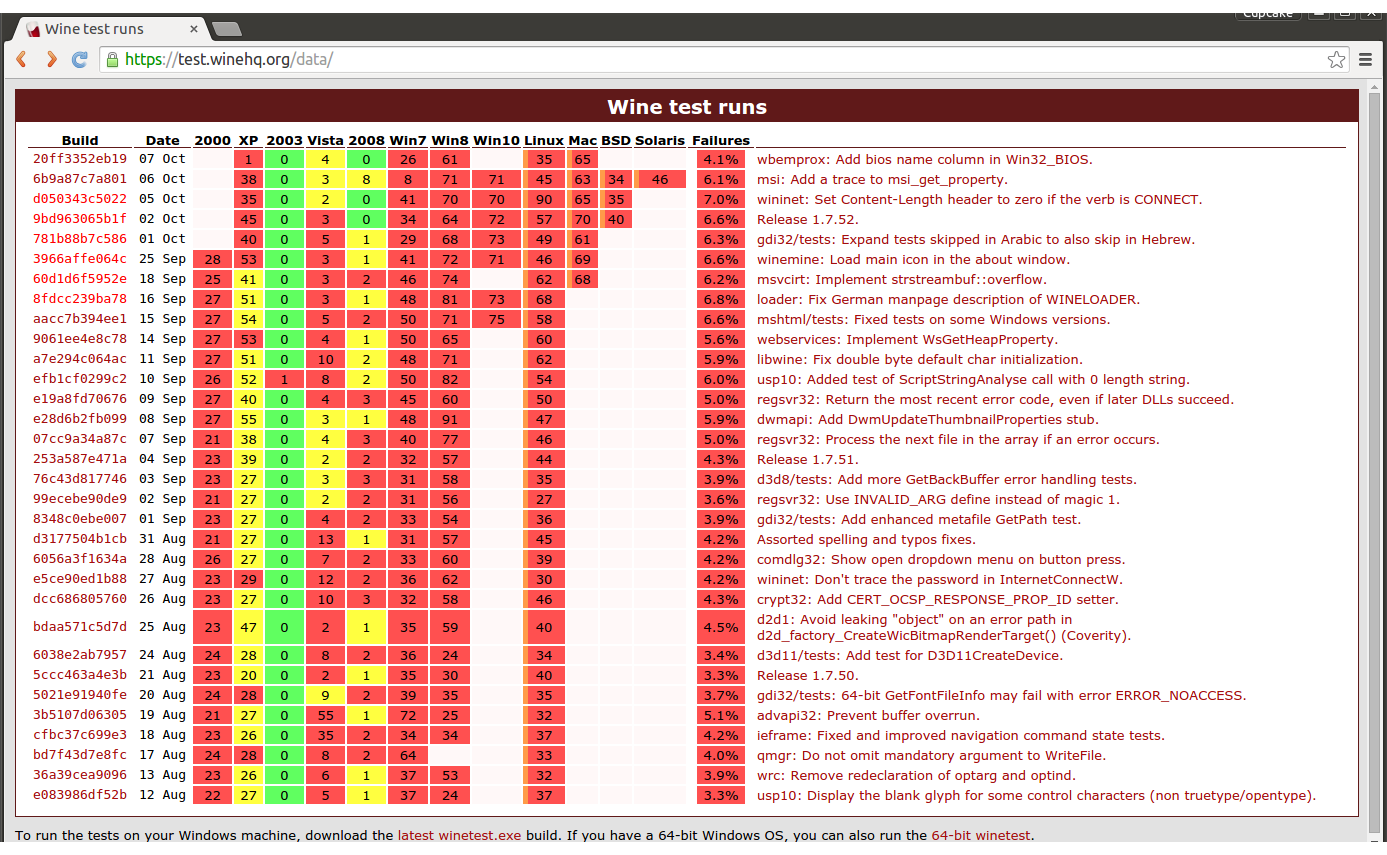
See? There is already a block where we've run Mac tests every day there was something available to test. Anyone up for a beer?
About Caron Wills
Caron has been working in the computer software industry for over 10 years. She joined CodeWeavers in 2008 and became the Quality Assurance Manager for CodeWeavers in 2009. Contact Caron at caron@codeweavers.com and learn more about her professional accomplishments on LinkedIn.
About Caron Wills
Caron has been working in the computer software industry for over 10 years. She joined
CodeWeavers in 2008 and became the Quality Assurance Manager for CodeWeavers in 2009. Contact Caron at caron@codeweavers.com and learn more about her professional accomplishments on LinkedIn.

 Caron Wills
Caron Wills