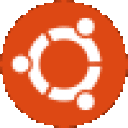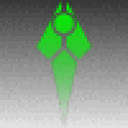Today we'll take a look at how easy it is to setup Microsoft Office 2010 with CrossOver 13.1.3. This entry assumes everyone has gotten here:

Ubuntu 14.04 LTS is installed and is up to date:

Head out to our website and download a trial of CrossOver:

Then, double click the download to open with the Ubuntu Software Center:

Once installed, launch CrossOver by locating the icon:

Or by opening a terminal and launching it with /opt/cxoffice/bin/crossover:

Once open, click on the "Install Windows Software..." button and:

We're missing libraries! How did this happen?
Relax, it is not uncommon. We work to improve the libraries CrossOver requests on installation with every release. We walk a fine line of installing too much or too little and for now we are installing too little. With apologies, each package that is missing can be clicked to come to a page with instructions on what CrossOver is asking for. Or, for this, I have a decent list of what it might be missing. I don't know what's on each system so this should be considered a guideline and not the end all to what a system will need. Close the "CrossOver Software Installer" and go back to the terminal, this will bring CrossOver most of the other packages it would request:
There will still be a few libraries that are not installed, but for the purpose of getting to Microsoft Office 2010, this will be plenty, see:

It's time to select the Office 2010 installation media. CrossOver is setup to recognize the cd or dvd installers for Office 2010.

If CrossOver does not automagically recognize the installer, it can be manually selected.
Now start the installation and soon Microsoft Office 2010 will be installed:

Word, Excel, Powerpoint and Outlook 2010 all run:

Congratulations! You have arrived.
If you do have any questions, our Support Team will be happy to assist you!
About Caron Wills
Caron has been working in the computer software industry for over 10 years. She joined
CodeWeavers in 2008 and became the Quality Assurance Manager for CodeWeavers in 2009. Contact Caron at caron@codeweavers.com and learn more about her professional accomplishments on LinkedIn.

 Caron Wills
Caron Wills