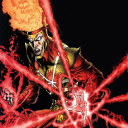I've just spent something like the last 1.5 hours trying to get DDO to run on my external monitor. If I choose "move to..." from the Window menu item, it immediately pops back to the laptop display. If I use mission control to move the window and then try to enter windowed fullscreen or fullscreen it immediately pops back to the laptop screen.
My Mac is a 16" M2 at the default resolution (1920x1117 if I recall correctly). My external monitor is a standard HD (1920x1080).
Does anyone have any ideas for how to get it to run on my external monitor (without keeping it windowed)?
DDO is not a game I play but I have a lot of experience with troubleshooting technical issues for LOTRO and the two games share a lot of similarities under the hood.
A- Try this first:
1- Be sure that no application associated with the game is running.
2- Go to System Settings->Desktop & Dock. Near the bottom you will find an entry, "Displays have separate Spaces". Check this option OFF.
3- Attempt to launch the game. If the game client runs on your built-in monitor, you should be able to drag it over to your external monitor without it being bounced off. It is possible that you will need to set Full Screen Windowed in order for this to work, you can do that in the game's options before dragging it to your external monitor if necessary.
B- If (A) doesn't work:
1- Be sure that no application associated with the game is running.
2- Look for your DDO UserPreferences.ini file and search its contents for this line:
ForceFakeFullScreen=False
3- Change that line to:
ForceFakeFullScreen=True
4- Save the file, launch the DDO client, and try to move the game's output to your external monitor.
C- If (B) doesn't work, try this:
1- Before starting the game with Crossover, set your laptop's built-in monitor to 1920x1080.
2- Run the DDO launcher application and start up the client.
3- When the client is running, go into its options and set it for Full Screen Windowed mode.
4- Use Mission Control to drag the DDO window to your external monitor Desktop.
5- You can now change your laptop's built-in monitor's resolution back to your preferred setting.
Some people find a menu bar resolution control utility such as EasyRes (in the Mac App Store) useful to avoid having to use System Preferences if they need to change resolution frequently. It is also useful for setting non-standard resolutions which cannot be set by using System Preferences. You might need it to set your built-in display to 1920x1080.