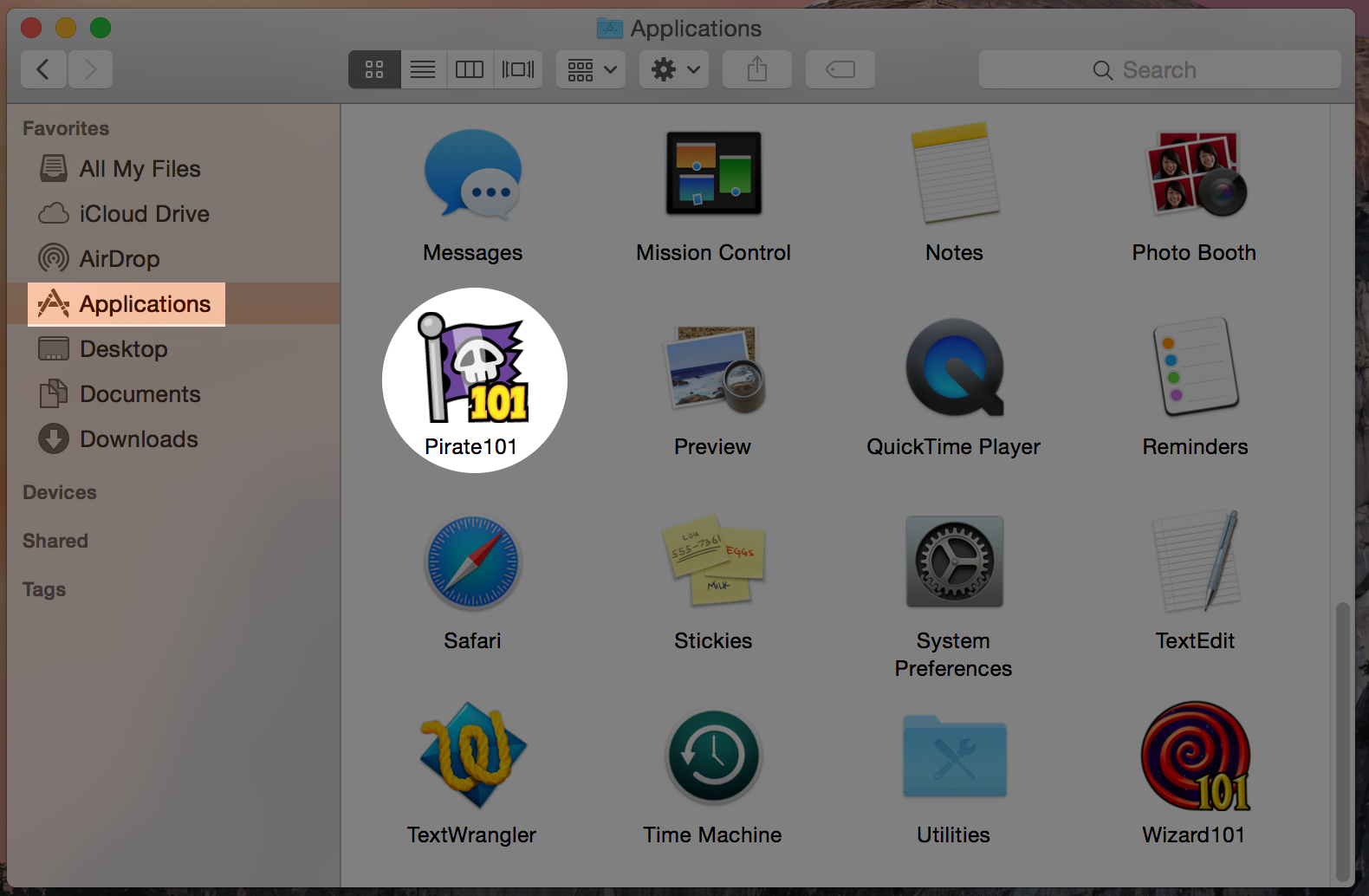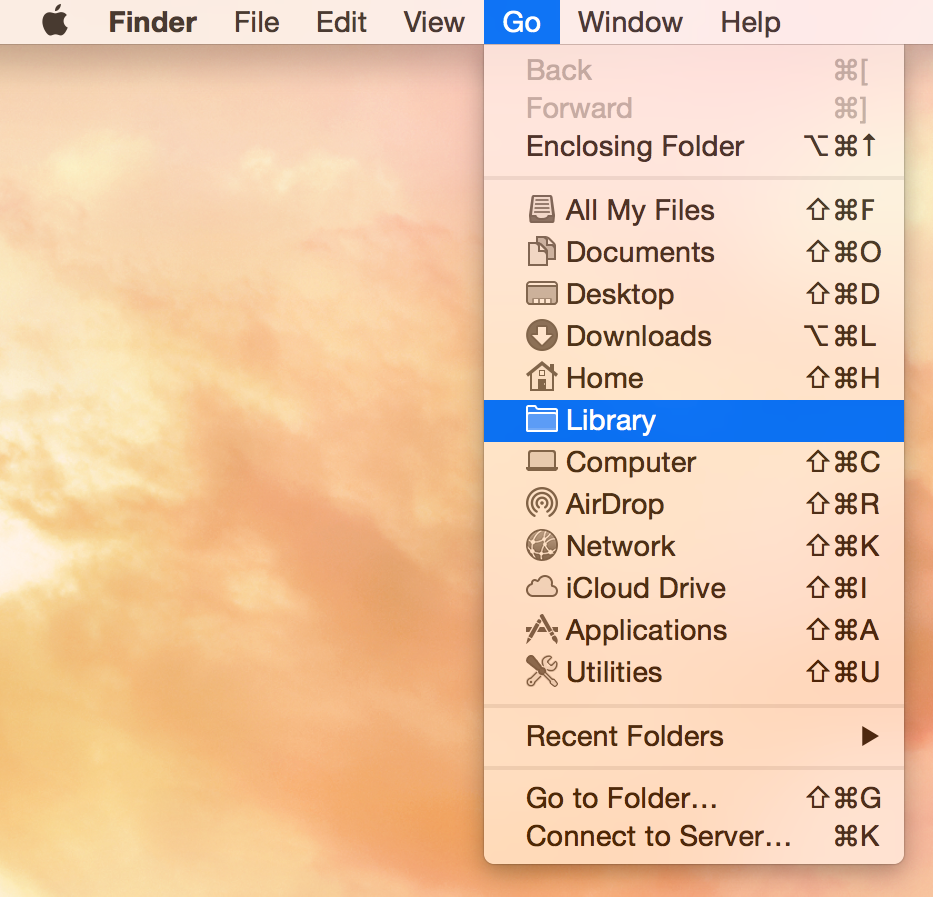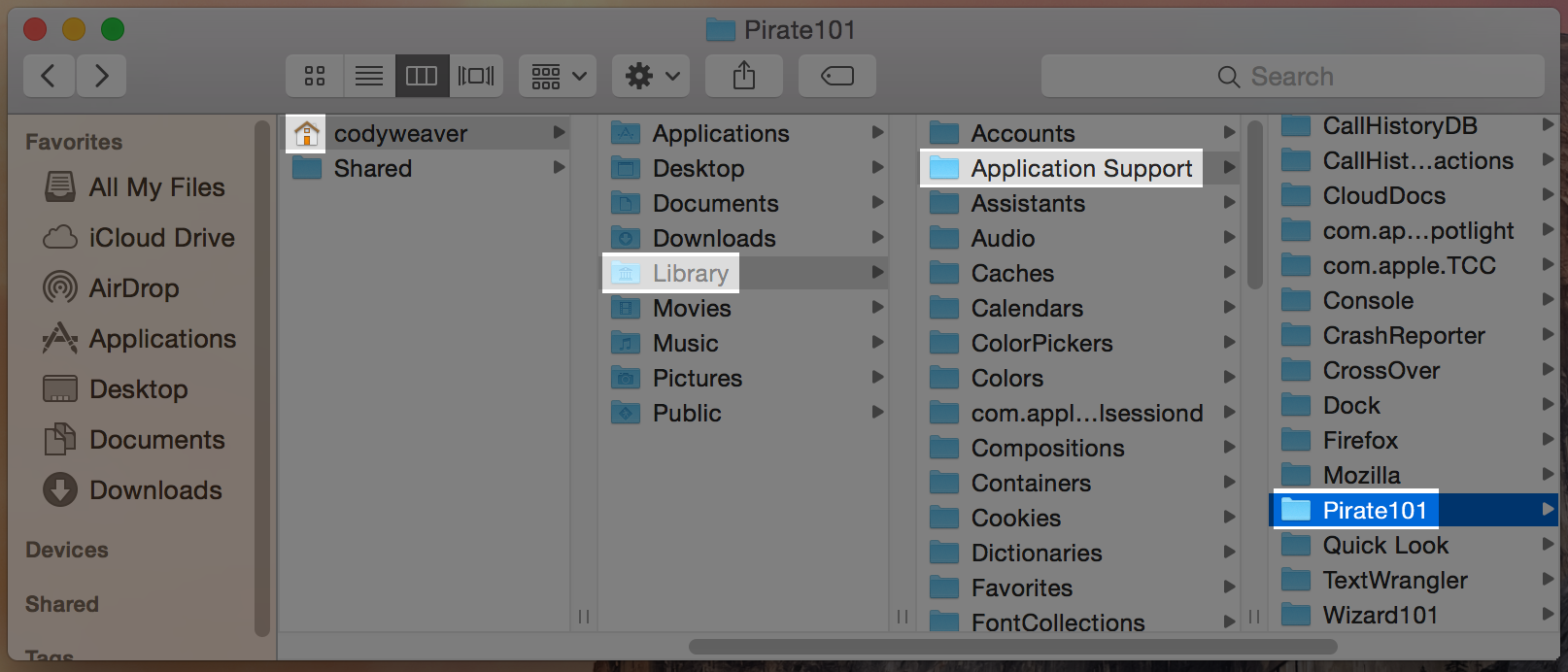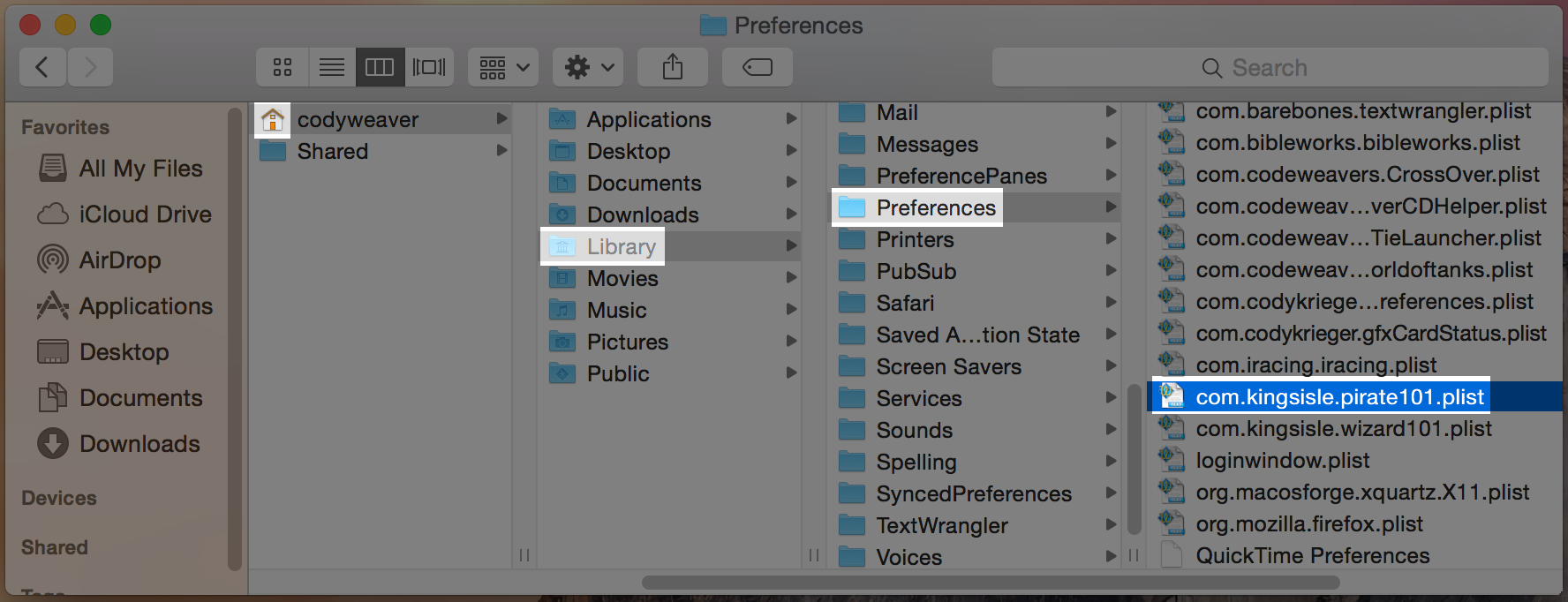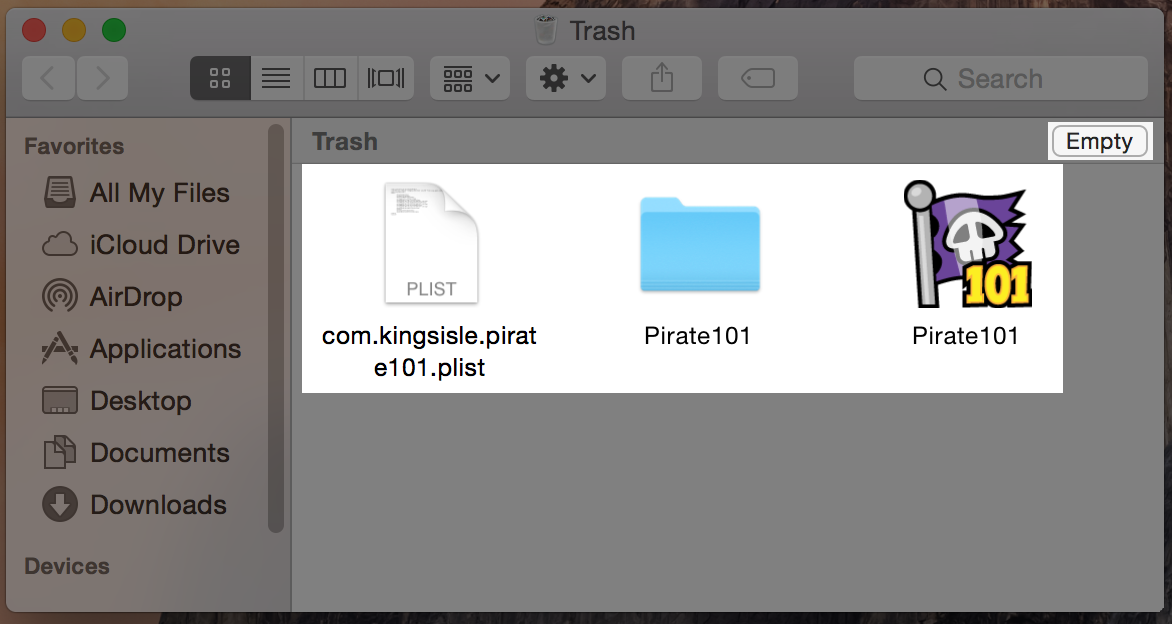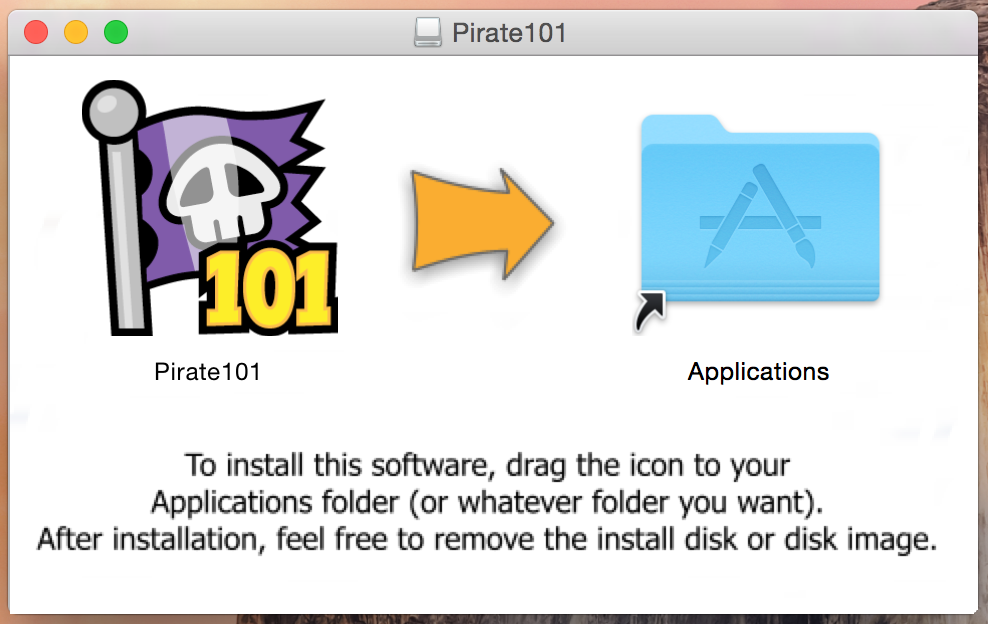It happens, sometimes an update goes terribly wrong and any number of strange things begin to happen.
A fresh install of Pirate101 may be the fastest way to get back to playing.
Before starting these steps, get the latest version of Pirate101 here!
1. Locate Pirate101 in your Applications folder and drag it to the trash:
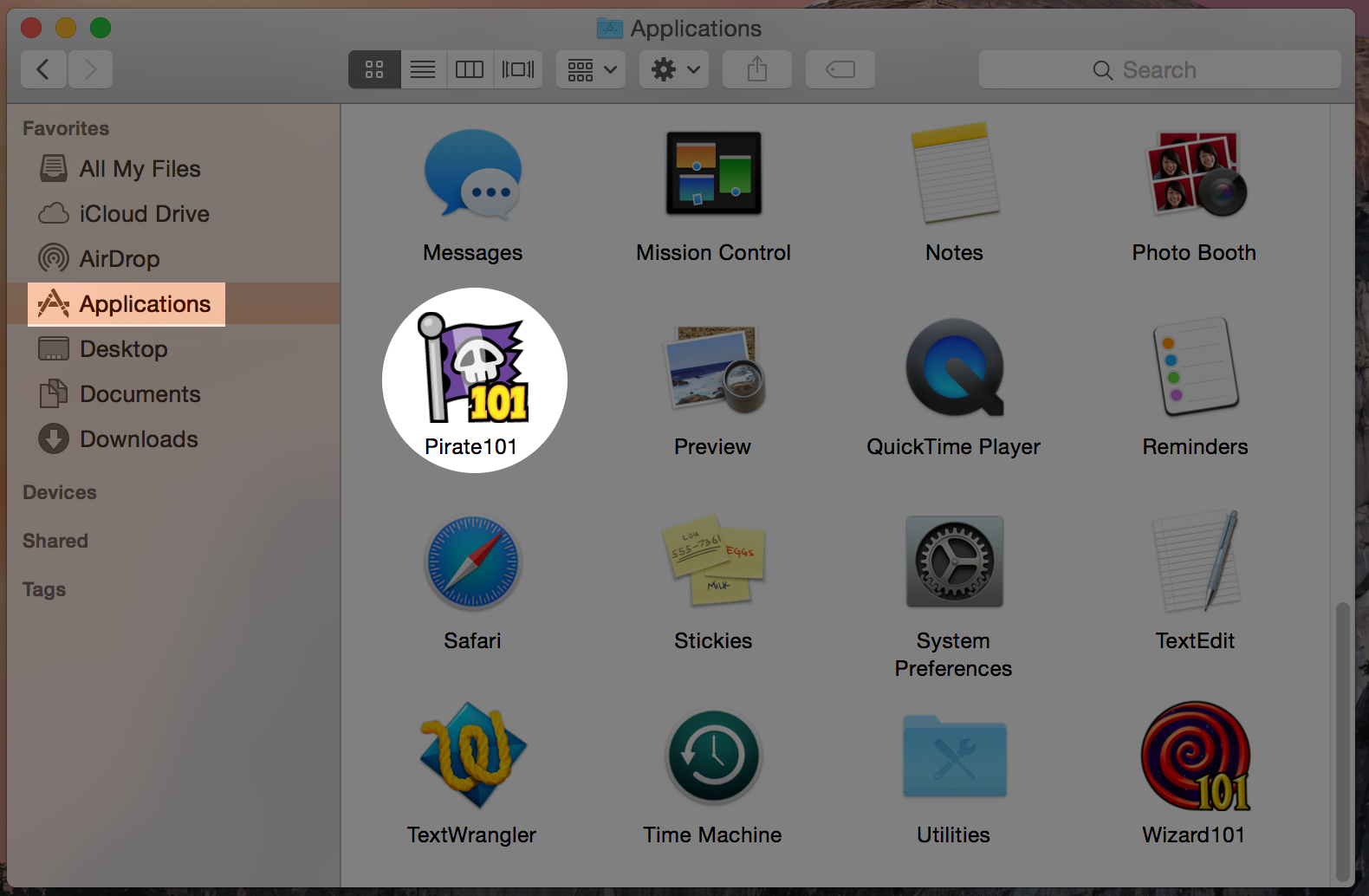
2. Next, follow these exact steps to get to your User Home's Hidden "Library" folder:
a. Click on Finder
(the blue two-tone face icon in your Dock)
b. Choose the drop down menu option "Go"
c. Hold down the "Option" key on your keyboard to make "Library" visible and select it
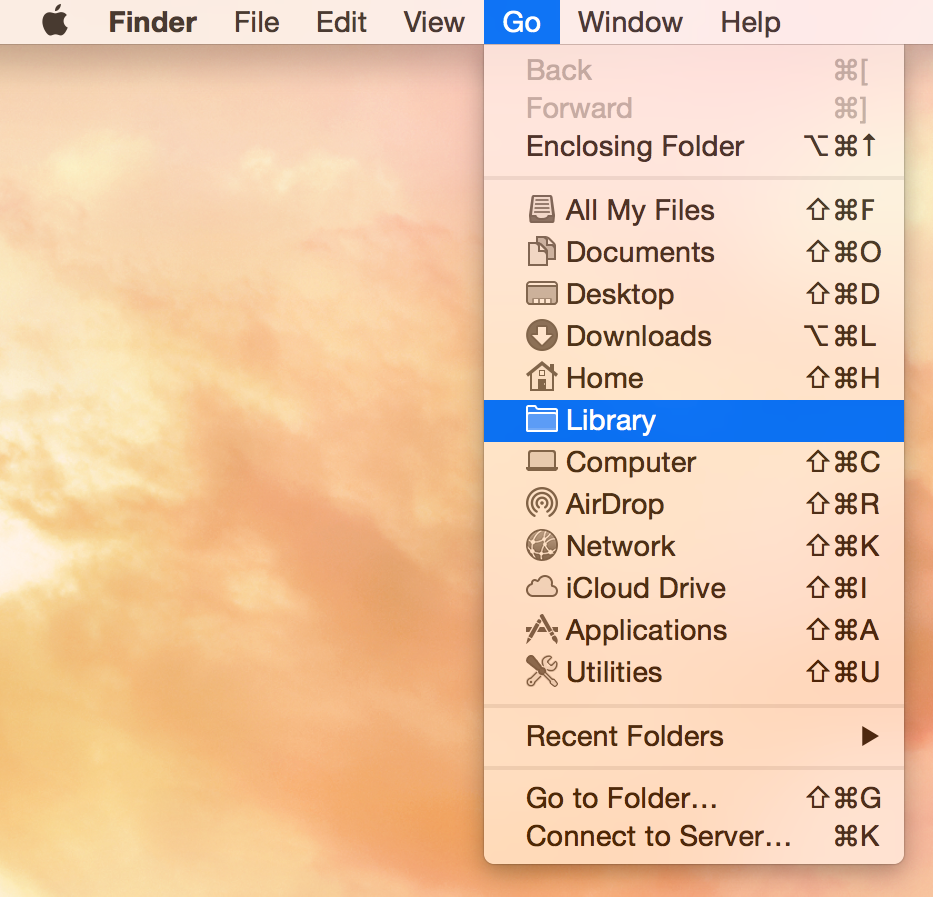
3. Inside your User Home Library folder, go to "Application Support" and locate the "Pirate101" folder. Drag it to the trash.
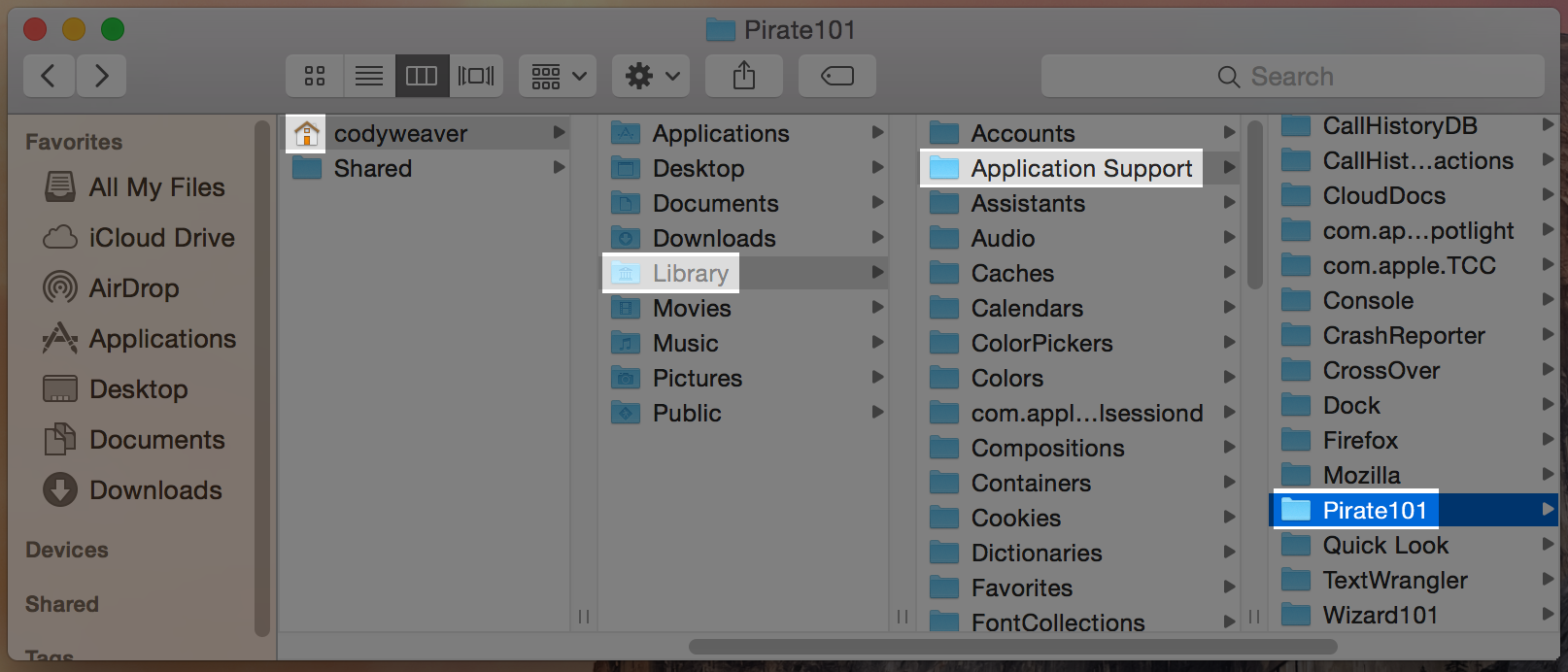
4. Inside your User Home Library folder, go to "Preferences" and locate the "com.kingsisle.pirate101.plist" file. Drag it to the trash.
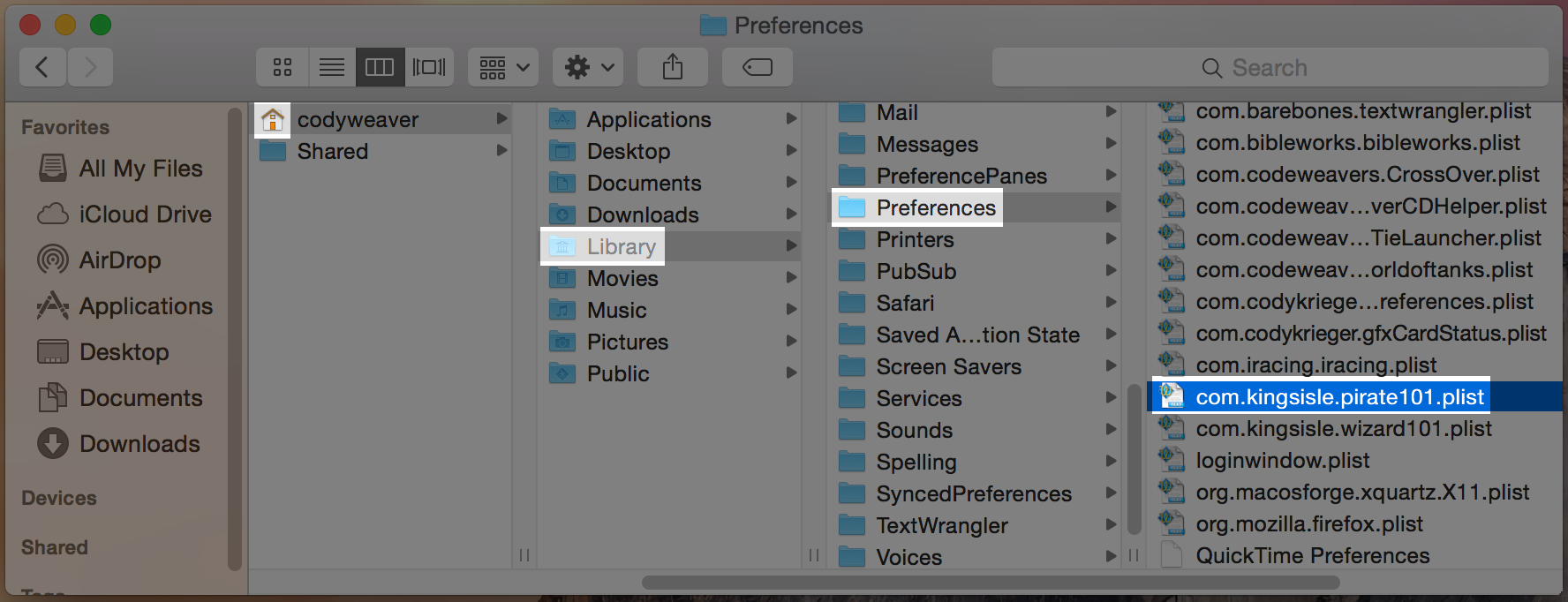
5. Verify the contents of your trash and empty it.
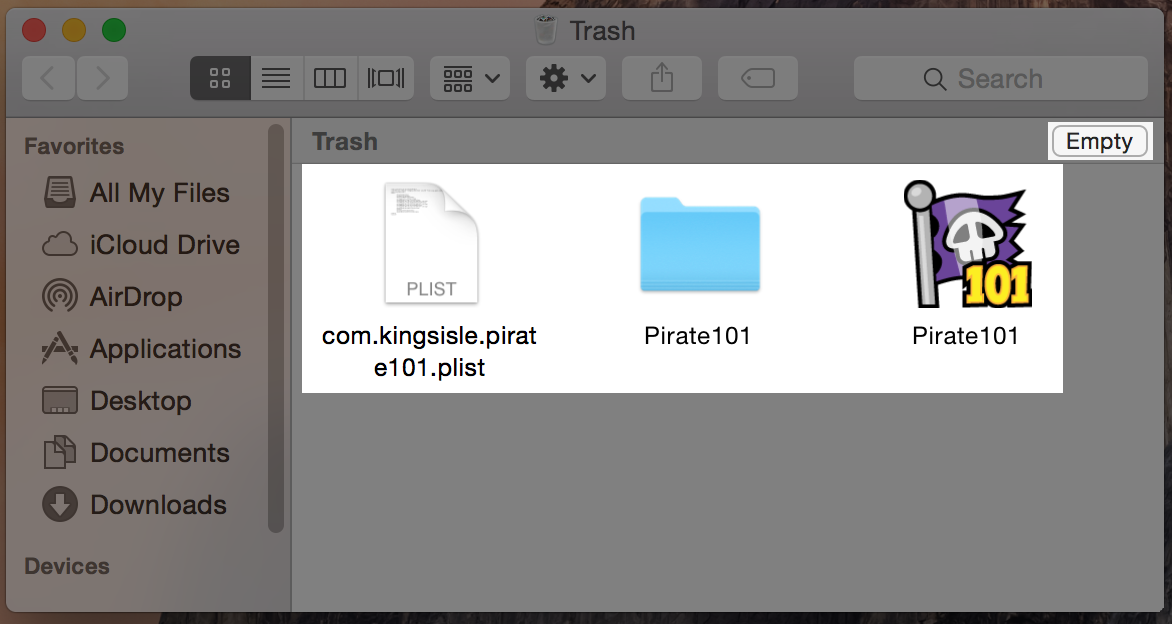
6. Reboot your system.
7. Install the latest version of Pirate101.
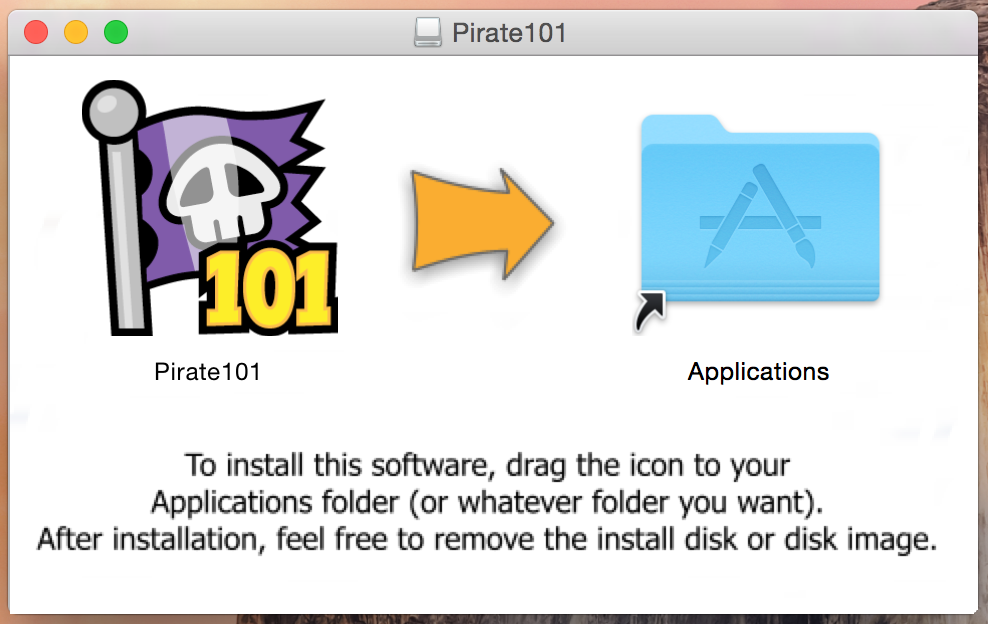
Enjoy!