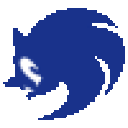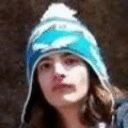Just thought I'd mention it to see if others were having the same issue... but I can't get WoW to work via the Battle.net app. If I launch using the Wow.exe and sign in then everything is fine. If however I launch Battle.net and click play, I hear the music and the mouse changes to the hand found in WoW but the screen is still showing a frozen picture of whatever it had on the screen before it ran. Not quite sure what I'm doing wrong there - since all I can tell is that the launcher is running the same .exe file.