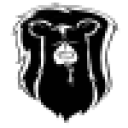The Crossover Software installer will keep running until Wizard 101 is shut down for the first time - it needs to "see" wizard 101 close in order to know that the installation is complete, and then create your launcher icon.
It sounds like at this point you've probably got multiple Wizard 101 bottles, and possibly some corrupted installations. Here's what you'll want to do:
-
delete all of your current Wizard 101 bottles in order to "start fresh". Go into Crossover Games' Configure>Manage Bottles menu and use the "-" key to delete each "Wizard 101" bottle you find, there.
-
go to Crossover Games' Configure>Install Software menu, select Wizard 101 from the list of supported Applications and then click "install" in the bottom-right corner to proceed.
Throughout prior to the installation of Wizard 101, itself, Crossover will install a number of necessary dependency packages. Approve each of these installations.
Proceed through the installation of Wizard 101, itself, now. When you get to the login screen for the first time, don't login. Instead, use the little red button in the corner of the window to close the Wizard 101 login screen. Crossover Games should now recognize that the installation is complete, and finish up (it may take a few seconds for Crossover to recognize and shut itself down).
When this is complete, Crossover's install software menu will report that the installation was successful and offer a "done" button that you can click on. You should also see a finder window pop up with the Wizard 101 logo. You can close this window, it's just showing you that a launcher icon was created. You can now launch Wizard 101 by going to Crossover's Programs menu. With Wizard 101 launched, you'll find a Wizard 101 icon on your dock. You can save this icon to your dock just like any other mac program, by holding down "control" and clicking once on the icon, and then choosing "options>keep in dock".