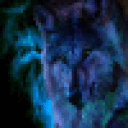With the latest release of wine and CrossOver this game finally works with minimum effort on the Mac. Once you run the game however, the dialogue of the characters is garbled and unreadable. I managed to get this fixed by looking under the "Tips and Tricks" tab and credit for the fix goes to the Tip writer Mauro Giachero. I just wanted to write something in a bit more detail and tailor it to the Mac. To get the game working just follow the steps bellow and your good to go :)
Step 1: Download the necessary files:
--Download Treasure Adventure Game from the games website.
--Download this Microsoft security update.
--Download the Unarchiver (Note: If you already have this installed, you can skip downloading it again.)
Step 2: Extract the files:
--Right click on the Microsoft update you downloaded and select "Open With The Unarchiver". This will generate a folder so you can view the files that are in the .exe itself. Open that folder and look for a another folder called "SP2GDR" and open it. Inside that you should find a file called usp10.dll, drag this to your Desktop or somewhere where you can easily access it.
--Double click on the .zip file for the game and extract that to your Desktop or somewhere where you can easily get to it.
Step 3: Place the usp10.dll file in the Treasure Adventure Game folder.
Step 4: Open CrossOver and go to "Configure" ---> "Manage Bottles" and click on the little plus sign down at the bottom left to create a new bottle. Name it whatever you like and use a winexp bottle.
Step 5: After creating the bottle, click on the "Bottle" tab on the "Manage Bottles" window and click on "Open C: Drive". This will open a finder window for you to place files in. Drag the games folder into this window and then close it.
Step 6: Go to the "Control Panel" in the "Manage Bottles" window and click launch on the "Wine Configuration" app. Go to the "Libraries" tab and click on the scroll down box under "Add new override for library". Look for usp10 and click add then apply the settings and close the window.
Step 7: Go to "Programs" in the tool bar and click "Run Command". Click on "Browse" and find the .exe for Treasure Adventure Game and click on it. Click on "Save Command to Program Menu" and then "Run"
Thats it! The game should be running with readable dialogue and everything :). From now on if you want to play the game just click on it under the "Programs" menu or look for it in your applications folder. There are a few things to note however, if you try to run the setup.exe with the usp10.dll override in place, the setup window won't open for some reason, but a work around is to go back into the wine configuration panel and remove the override then launch the setup.exe from the "Run Command" menu. Just don't forget to put the override back in place before you play. Leaving the settings at the default will work fine and thats what I did. Another thing to note is before downloading the update from Microsoft, make sure you own a copy of Windows XP! I don't know why but thats what it said in the tip I got this from and it could have something to do with copy right stuff. I don't see this being a problem though as I own a copy of Windows XP and got the dll from Microsofts official update site. DO NOT GOOGLE "usp10.dll" AND DOWNLOAD IT FROM A SO CALLED DLL WEBSITE. THIS CAN VIOLATE COPY RIGHT AND MOST OF THE TIME THOSE SITES ARE JUST A HOST FOR MALWARE! YOU HAVE BEEN WARNED! Enjoy the game and if you have any questions or comments, just let me know! :D
This was written using Mac OSX 10.8.3 and CrossOver 12.5. If you are reading this way into the future, it may not work. However I will post updates if that happens. Also it will not work with older versions of CrossOver!!! Believe me I've tried.