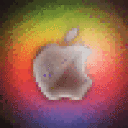These are important instructions on how to successfully run Train Simulator 2015 in CrossOver.
People that used the CrossTie, skip to Step 3.
-
These components need to be downloaded and installed in order to utilize all the functions in the game (this should be done before the game is downloaded): Steam, .NET Framework 4, Internet Explorer 8, and DirectX 9 (I installed Microsoft Visual C++ 2010 Redistributable and NVIDIA PhysX as well because they were needed in the past.).
-
You can then download the game through Steam (this will take a while).
-
Once it is downloaded, quit Steam. DO NOT run the game yet.
-
This is where it gets complicated. Go to your Train Simulator 2015 files at this directory: drive_c\Program Files\Steam\SteamApps\common\Railworks, which can be found by clicking, in the menu bar, Configure -> Manage Bottles -> Railworks 6-Train Simulator 2015 (the bottle) -> Bottle -> Open C: Drive) and change the name on the file "installscript.vdf" to "old_installscript.vdf". This prevents the game from reinstalling the components you installed manually.
-
Once you have changed the file, you need to run Steam separately from how CrossOver does it. In the menu bar, go to Programs -> Run Command..., select "Railworks 6-Train Simulator 2015" as your running bottle (or whatever you named the bottle the game is installed into), then click "Browse..." and find the Steam executable at this directory: drive_c\Program Files\Steam\Steam.exe. Click "Open." Expand the "Debug Options," tick "Create log file," and in the "Other:" input box, type "warn+heap" without quotes. Click "Run." (If it asks you where to save the log file, just save it to where it defaults.)
-
Then, Steam should open and you can play Train Simulator 2015! (It takes a while for the game to open the first time, but it will; just be patient.)
Cheers,
~Gavin Jacobs