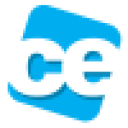It took me some trial and error to get Tally (with multi-user license) going on my company network.
Tally installer is needed. On Windows machines, my company just hands over the TallyERP9 folder to dump in the C drive but that doesn't work here. Just gives the "Out of Memory" error.
For Tally to be able to check the multi-user license, the Mac must be connected to the Tally server. To do that, open Finder, and either choose the TallyServer from the left-hand column under Sharing, or press Cmd-K and type the server address as smb://192.168.0.1 or smb://tallyserver or whatever the location is. Enter the password, if any, and tick the "Remember this password" option. Your mac can be set to automatically connect to the TallyServer during start-up. See this: http://support.apple.com/kb/HT4011?viewlocale=en_US&locale=en_US (for Lion & Mountain Lon: http://support.apple.com/kb/PH11177)
- Install Crossover
- Choose "Install Software"
- Under "Select an application to install", type Quicken 2011
- Choose the Tally installer
- Choose a WinXP bottle and Proceed.
- A number of other applications like the C++ runtime, Arial font and .NET framework will be installed one after the other.
- When the Tally.ERP9 setup appears, select the "Multi-user" version. Then, it will ask if this is a client or a server. I chose Server (even though it's not) and that worked, but Client presumably works too.
- In the Tally.ERP 9 Configuration section, change the data directory by clicking the "..." button, browse under "\" and then "Volumes" to find the drive of the server you connected to earlier. So the data directory path here will look like Z:\Volumes\C\Tally.ERP9\Data instead of the location you enter in Windows which would be something like \tallyserver\C\Tally.ERP9\Data.
- Finish installing. Tally should run, but it might not apply the server license properly. If you don't know the IP of the Tally server, Clicking F2 will make Tally find it and show you the IP it's at. Note it down.
Try to configure the server from Tally itself and change it from TallyServer:9999 to the IP address 192.168.0.x:9999 that you noted down. - Quit Tally. Crossover will give an error that Quicken was not installed because it can't find it. Click on "Skip Step".
// Editing INI file instead of changing server address in Tally:
9a. Quit Tally. Crossover will give an error that Quicken was not installed because it can't find it. Click on "Skip Step".
9b.In Crossover, go to the menu Configure>Manage Bottles. Click the "Advanced" tab and then "Open C: in Finder".
9c. Open folder Tally.ERP9. Find file "tally.ini". Right click and "Open with">"Other". Choose "TextEdit". Change the Tally License Server to "Tally License Server=192.168.0.x:9999". Save.
Tally should work now.