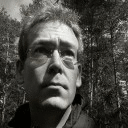We have confirmed that a number of recent bugs in Steam games are due to changes in the in-game community overlay DLL. For some games, disabling the in-game community feature via Steam's settings is good enough to fix the problem. For other games, that's not enough.
For those, you can go into the Wine Configuration (winecfg) tool via Manage Bottles -> select bottle with Steam -> Control Panel. On winecfg's Applications tab, click Add Application. Select the executable of the Steam game that's having the problem (or just type its filename, like foobar.exe) and click Open. Select the Libraries tab of winecfg. Type GameOverlayRenderer in the "New override for library" edit field, click the Add button, click the Edit button, select Disable, click OK, and click OK. That prevents the in-game community overlay from even being loaded for that game.
If you don't use the in-game community, you might find it simpler to just disable it for the whole bottle. To do that, just skip the above steps involving the Applications tab of winecfg. Just leave it with Default Settings selected, which is how it starts, and go straight to the Libraries tab and proceed from there.