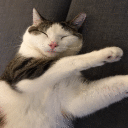Here are a couple of tips for following the Mac steps on a Chromebook:
1) CrossOver (and wine) contain a graphical way to edit user.reg (which means the same thing as editing the registry key). You can open the registry key editor with CrossOver ChromeOS by:
1) Clicking once on the icon of the bottle and then clicking "Manage your_bottle_name"
2) Clicking on the blue arrow next to the launch options to list them all and selecting "Launch Command Shell"
3) When the terminal window opens, type "regedit" and hit enter to open the registry key editor
4) You can then add the registry keys from the tips & tricks page (dinput and dinput8) as "String Values" using the tutorial here.
My personal advice would be to try changing these registry keys and then potentially following this tutorial which touches other registry keys as well: https://www.codeweavers.com/compatibility/crossover/tips/star-trek-bridge-commander/overcoming-the-black-screen-of-death.
The second part of the tips& tricks instructions involves copying dlls directly from a Windows XP installation. Those instructions are several years old and we are constantly improving how our dlls function compared to Windows native dlls, so this step might not help you any. In case you do follow this route, here is a tutorial on how to access the CrossOver bottles in a terminal on a Chromebook. CrossOver bottles are stored in /data/data/com.codeweavers.cxoffice/files/prefixes so you would navigate there instead of the address in the tutorial.
I hope this helps you out a bit. It would be interesting if you get this working and good luck!
Thanks,
Anna