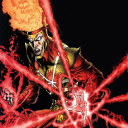A recent "tip" posted for running The Lord of the Rings Online in Crossover states,
"Settings to run on D3DMetal—24.0.5
Disable Landscape Shadows to eliminate stuttering and turn off Post Processing Effects to resolve graphical glitches. Keep everything else maxed out.
Note: This setting was discovered during my testing of my setup for version 24.0.5. However, it’s possible that it may not be applicable to future builds."
If you must use D3DMetal for some reason, disable Antialiasing. Using anything other than DXVK with any level of Antialiasing can result in graphics issues in LOTRO. Disabling the settings suggested in that tip will greatly affect graphics quality and while doing so might work around certain graphics issues simply disabling Antialiasing instead will have less impact on graphics quality and will work around most of the current issues in LOTRO when using D3DMetal.
However, only do that if you must use D3DMetal for some reason. Regardless of the CPU type of your Mac – Intel or Apple – as of 2024-12-01 and Crossover 24.0.5, LOTRO works best with DXVK. With DXVK Antialiasing can be enabled to any level desired and there is certainly no need to disable Post Processing Effects or Landscape Shadows; Post Processing Effects especially significantly improves the appearance and behavior of water and reflective objects in the game as well as many other effects.
Naturally, depending on the power of your CPU and GPU and the amount of RAM/VRAM your Mac has available, you might need to reduce some settings a bit to achieve desirable frame rates. However, on nearly any modern Apple-CPU Mac with 16gb or more RAM, the game should run quite well in Crossover with DXVK and all or nearly all settings maxed.