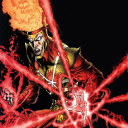Hi,
Occasionally I will run into the issue of being unable to log into level 150 characters. I can log into lower-level characters. The loading screen will get stuck at the max loading bar for a very long time and then kick me from the game with a 'connection to the server has been lost' message. Occasionally, I will be able to load into my character but I am frozen and eventually kicked. Interestingly enough I can open panels like inventory with no issue. I just can't move. I also can see people talking in chat channels. What I used to do to fix it before was update my Mac to the latest version. No update is available for Mac right now, so I am confused about what to do.
Things I have tried
Logging into my 150 characters from a different Computer without crossover. This works fine.
Restarting the comp
Checking for mac updates
Hi, RJ! That does sound frustrating. You did some excellent first steps and your report that you can log into your Level 150 characters from a different computer (most likely something running Windows, I am guessing) is a very important clue. It is quite odd that something about Crossover/WINE appears to be the cause of your problem because from the client end there is no difference between a Level 1 character, a Level 150 character, or any level of character in between.
Here is a guess: Your Level 150 characters are logged out and waiting for you in more recently-released areas of the game while your other characters are parked in older areas of the game. The more recently-released areas of the game make more use of "advanced" graphics objects and such things tend to be more "dense" in those areas. This sometimes causes problems for the game client running using WINE with improper setting whereas in older LOTRO zones those improper settings don't have significant negative consequences.
The most common mistake made by Mac players of LOTRO using Crossover is to use anything other than DXVK in their bottle's "Advanced Settings" panel. DXVK should be enabled, EVERYTHING ELSE should be disabled. Many owners of modern Macs with Apple CPUs think that D3DMetal must always be best – in most cases it is, but for LOTRO, DXVK works better (mostly) and avoids problems like the one you describe.
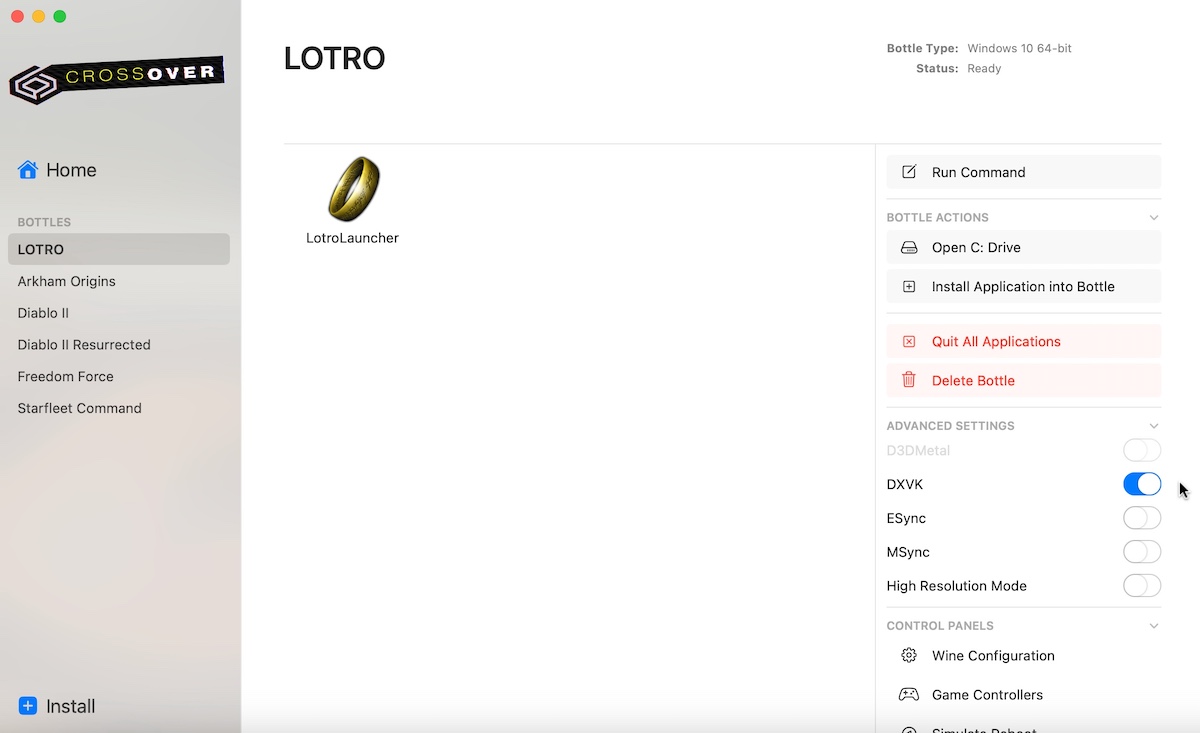
Enable DXVK, disable everything else, quit out of Crossover, relaunch Crossover, then try to log in one of your Level 150 characters.
I hope that turns out to be the problem and that enabling DXVK and disabling all other "Advanced Settings" for your LOTRO bottle resolves the problem for you. Report back either way, if this did work for you I'd like to add that to my database and if it didn't work for you there are other things we can try.