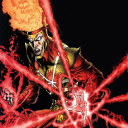This is most likely an issue with wined3d (Crossover's default when nothing else is specified) or D3DMetal and the way LOTRO manages its textures, especially when Antialiasing is enabled.
1- Quit then restart Crossover.
2- In the left-hand column of the main Crossover window, click on your LOTRO bottle.
3- Wait until Crossover finishes "scanning" the bottle.
4- In the right-hand column of the main Crossover window, look for the ADVANCED SETTINGS section.
5- Enable DXVK, disable everything else.
6- Launch the LOTRO Launcher application, enter your credentials, choose your server. When the client launches, get to the character creation/selection screen.
7- Choose ANY OTHER CHARACTER except the one that got stuck in the 21st Hall. Log in. Be sure everything is working normally. If so, proceed to (8) otherwise stop and report back.
8- Log out your test character and log into the character that got stuck in the 21st Hall. It should load in normally and you should have no further trouble as long as you keep DXVK enabled. Please report back with your results.
Always use DXVK with LOTRO, even on Macs with Apple SOC chips. If for some reason you "have to" use wined3d or D3DMetal, disable Antialiasing in LOTRO's OPTIONS->GRAPHICS panel in-game. There should never be a reason to "have to" use something other than DXVK as long as Codeweavers maintains it as an essential part of Crossover.