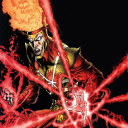Hey Friends,
I've been playing LOTRO for 8 years. Never used a plugin but it seems now is the time...
I can see on my in game plugin manager that CombatAnalysis is available but it wont load. Any suggestions? Again, I've never loaded a plugin or used one. I would like to try!
JW
Hi, Joel!
If you see something listed in the Plugin Manager, then you did install that plugin! The game doesn't come with any plugins by default and it doesn't install them for you automatically.
There are two ways to deal with plugins: Using a third-party management tool such as Plugin Compendium, or installing and updating them manually. Installing and updating plugins manually is extremely easy and I suggest you do it that way. You will have much more control over exactly what gets installed, what version of a plugin you are using, and when/how it gets updated if you do it manually.
Manual installation and updating:
1- Be sure the game is not running.
2- Using the Finder, navigate your way to ~/Documents/The Lord of the Rings Online/Plugins. If there is no Plugins folder inside your The Lord of the Rings Online folder, create it. If it already exists and there's anything inside it, delete anything that's inside the Plugins folder.
3- Go to lotrointerface.com and look for the plugins you want to use. When you find one you want to use, download it. You might also want to add that plugin to your "favorites list" on lotrointerface.com.
4- Drop the plugins you downloaded into the ~/Documents/The Lord of the Rings Online/Plugins folder.
5- Log into the game. When you get to the character creation/selection screen, click on MANAGE PLUGINS, and enable the plugins you just installed. You can enable them on a per-character basis for that server, or you can enable them for all the characters on that server.
6- Every once in a while, such as when the SSG team releases a new patch for LOTRO, go to lotrointerface.com and take a look at your favorites list. If one of your favorites has been updated, download and install it using Steps 1, 3, and 4 above.
Installing and using Plugin Compendium:
1- Plugin Compendium is a Java application, not a Windows application. You do not install it into your Crossover bottle but you do need to install Java. You should use Java 8:
https://www.java.com/en/download/apple.jsp
2- After you have installed the Java Runtime Environment (JRE), download and install Plugin Compendium from lotrointerface.com:
https://www.lotrointerface.com/downloads/info689-LOTROPluginCompendiumMacLinux.html
https://www.lotrointerface.com/downloads/download.php?id=689&aid=3747
There are two versions, one for Java 8 and one for Java 11. Be sure you download the one for Java 8.
3- You can then use the Plugin Compendium to install and update your plugins. I won't go into detailed instructions for this, it's pretty easy to use.
4- If you think one of your plugins needs an update, run Plugin Compendium and click the UPDATE button. Remember to only install plugins or use Plugin Compendium while the game is not running.
Note that SKINS are different than PLUGINS. You will find downloadable skins on lotrointerface.com. After you download them, skins go here:
~/Documents/The Lord of the Rings Online/ui/skins
And then you use the in-game OPTIONS->UI SETTINGS->MISC->CURRENT USER SKIN panel to choose the skin you want to use. Sometimes you will need to log your character out and back in for a skin selection to take effect. You can use only one skin at a time, although it is easy to combine skins if you can handle a little copy-paste coding to create your own combos.
Finally, I'll put in a "plug" for my plugin and skins!
WardenEase2. I am not the author of WardenEase2 but I did create WardenEase2 Gambit Patch which adds the new Gambits introduced in 2023:
https://www.lotrointerface.com/downloads/fileinfo.php?id=782
https://www.lotrointerface.com/downloads/fileinfo.php?id=1213
Smaller Main Map. Lots of skins make the main map smaller but they do a lot of other things, too. This skin does only one thing: It makes the main map smaller. This is actually a pack of 3 skins:
–SmallerMainMap which only makes the main map smaller.
–LargerDressingRoom which only makes the dressing room window larger.
–LDR-SMM which combines the two.
Get the pack here:
https://www.lotrointerface.com/downloads/fileinfo.php?id=1124