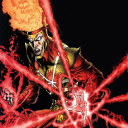I changed the client type to 3 and started using dx11 in game. I’m gonna play and see how it works on medium graphic settings
My mac is a macOS mojave, the version is 10.14.6, it’s an imac from late 2013. The processor is 2.7 ghz intel core i5, memory is 8gb 1600 mhz ddr3, graphics is intel iris pro 1536 MB
no, I only use one monitor, and I’m using crossover version 21.2
yeah my bottle is windows 10 64 bit. The bottle settings are all checked as they should be, not counting the “default bottle” that I checked
OK, well, if the game is running for you, I guess we don't have any troubleshooting to do after all. Great!
It's fine to have the "default bottle" setting checked.
That's a perfectly nice Mac. I mostly use a 2019 iMac but I also run LOTRO on a late-2012 Mac Mini (albeit with 16gb or RAM) and it runs just fine there, too. Your Mac is a smidge better than my Mini (with the exception of its installed RAM, which is very significant). You should be able to bump your settings up well past medium for the most part. Definitely turn on "post processing effects" as those have a very large effect on the quality of water and some other surfaces, but keep your TEXTURE CACHE SIZE at zero – slider all the way to the left – to avoid running into memory issues. I also recommend setting the screen mode to FULL SCREEN WINDOWED as this tends to avoid a lot of problems, even on Windows boxes.
Your RAM is going to be a bit of a limiting factor. While the 64-bit client is better than the 32-bit client in every way, one of those ways is its ability to address RAM. Your Mac has integrated graphics which means a pretty big chunk (1.5gb) of RAM is set aside as VRAM, leaving less for the system to use. And of course, every app/process running simultaneously leaves less RAM for LOTRO. RAM is not expensive and your Mac can handle at least 16gb. If your Mac is a 27" iMac, the RAM is just behind a little door so it's easy-peasy. If it's a 21.5" iMac, you need to remove the screen cover which involves suction cups and either cutting some adhesive (then replacing it with new adhesive when you're done) or just pulling against magnets depending on the exact model, so somewhere between a major PITA and less than easy. If your iMac is a 27" model, and given how inexpensive RAM is relative to the performance boost it will give you and the ease of installation; consider adding RAM. Otherwise, well, it's a tough value call depending on how handy you are and the exact model of 21.5" iMac you have (i.e. adhesive or magnets).
Have fun in Middle-earth!
Best wishes,
John H
(Tralfazz on the LOTRO forums.)