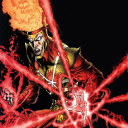Hi John! Ive been having the exact same issue with lotro in crossover where it gets to the loading screen before character selection and plays the music but gets stuck there.
I tried editing the integer from 3 to 1 and running it in 32 bit, but that cause it to get no further than the launcher. I enter my login, select a server and the launcher disappears.
Any ideas?? Would be much appreciated! Ive been trying to get this working for a few days now.
Trying to run it on a mid 2012 Macbook pro running Catalina. 16 gigs of ram, 2.5ghz dual core intel i5. Its also upgraded to a SSD.
In the past on the mac supported client from Turbine it ran the game fine. I've been worried that the added CPU usage of Crossover may be too much for the machine?
Any help would be SO appreciated!
Hi, Jaman! Your Mac should be able to run LOTRO nicely enough with Crossover. Because it has both Intel integrated graphics and a discrete graphics card, there is a small additional complication to deal with (see F below) but it shouldn't pose a major problem.
A- Let's be sure your local network isn't getting in the way:
1- Shut down your computer and all your network devices. "All your network devices" for most people means your wireless router and your cable modem. You might have more than one device composing your router, be sure you shut them all down. You might have something other than a cable modem (DSL or some other way of getting the wide world of interwebs into your house) – whatever it is, shut it down. If you don't know how to turn something off, unplug it.
2- Wait 2 minutes. 120 seconds. Just wait with all your stuff turned off.
3- Turn everything back on/plug everything back in starting with the most "upstream" device and working your way downstream. For most people, that means turning on the cable modem first. After turning on a device, allow it to fully boot before turning on the next device. If you can't tell when a device is fully booted, just turn it on/plug it in and then wait 2 full minutes (120 seconds) before moving to the next device downstream. So for most people: Cable modem, wireless router, then finally computer.
B- Let's be sure your bottle settings are correct:
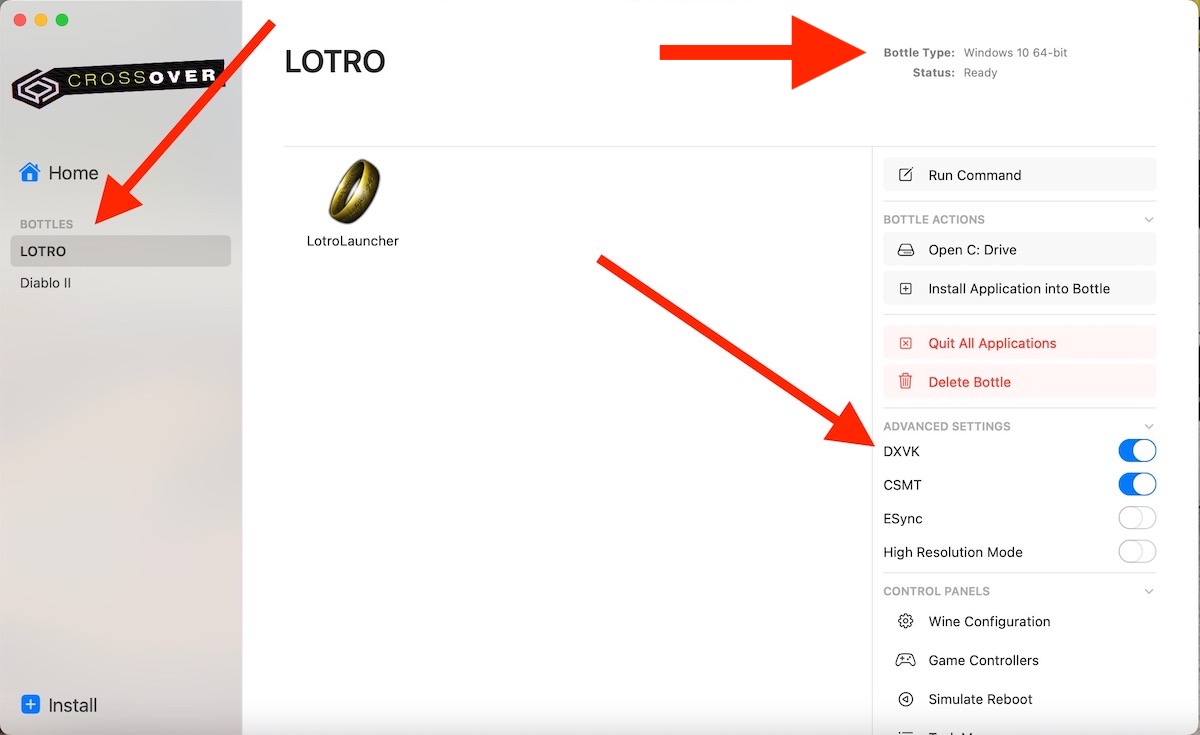
C- If you haven't already done so, install "DirectX for Modern Games" into your bottle. Be sure you install it into your LOTRO bottle, not a new bottle or some other existing bottle.
D- Let's check a few things in your .ini file:
1- Open ~/Documents/The Lord of the Rings Online/UserPreferences.ini with TextEdit.
2- Look for the following lines. If they don't exist, create them. If they do exist, edit them to match exactly if necessary. Spelling and capitalization count! The position/order of the lines within the file does not matter.
GameClientType=3
GraphicsCore=D3D9
ScreenMode=FullScreenWindowed
3- After performing any needed edits, SAVE the file then QUIT out of TextEdit.
E- If you use an external display, disconnect it for now. You can reconnect it later.
F- Let's set your Mac to always use its discrete graphics card:
1- Go to the Apple menu > System Preferences.
2- Choose the Energy Saver tab.
3- Deselect the automatic graphics switching checkbox.
You can get more complete instructions here, although they are for later versions of MacOS than you are running so the screenshot might not exactly match what you will see in System Preferences->Energy Saver:
https://support.apple.com/en-us/HT202043
G- Let's do a restart!
1- If Crossover is running, quit out of it.
2- Restart your Mac.
3- When your Mac is fully booted and you have logged into your Mac user account, launch Crossover.
4- In the left column of the Crossover window, click once on your LOTRO bottle.
5- In the right column of the Crossover window, double-click on CONTROL PANELS->SIMULATE REBOOT.
H- After doing all of the above, and only after doing all of the above, try to launch LOTRO.
I- Report back with your results. I hope this gets you into the game! If not, there are other things we can try.