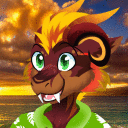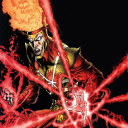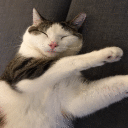Very pleased so I bought a license.
Here are a couple of things I've noticed with Crossover 20, Big Sur, and LOTRO:
1- I can't get the lotroclient64.exe to run. If I set the client type in LOTRO's UserPreferences.ini file to...
GameClientType=3
...the game's launcher app runs, then asks me to choose the executable, and if I choose lotroclient64.exe then the game client fails to run. If I set the GameClientType to 1 then it launches lotroclient.exe (at least, I think that's what it does...) which runs perfectly fine but I don't see why the 64-bit client won't work. I'm not sure but I think that setting GameClientType to 2 launches lotroclient_awesomium.exe which I think is another 32-bit client designed for older Windows flavors.
2- If I set the game to use DirectX 10 everything works fine and the game then allows some extra eye-candy graphics options to be enabled. However, if the game was run using DirectX 10 then when the game is quit and one tries to quit Crossover, Crossover complains that it can't quit LOTRO and offers to force-quit it for me at the risk of losing unsaved data. It seems that it's just the compatibility layer that refuses to quit properly, the game isn't running so there's no risk of losing unsaved data, but it does require a few extra clicks and a few seconds of extra time to pack away Crossover if the game was run with DirectX 10. With DirectX 9 that doesn't happen, Crossover closes itself nicely, and except for those couple of eye-candy graphics options that become unavailable I see no difference in appearance or performance in the game between using DirectX 9 and DirectX 10.
3- I'm pretty sure the reason some people have trouble running LOTRO with Crossover (and SSG's own Mac/WINE client which will only run on Mojave or earlier) is related primarily to issues with graphics settings and possibly what I described in (1) above. On first run the game is extremely persnickety about whether or not it's in windowed mode or full screen mode and what resolution has been set. After the game is run successfully one time the user can go into the game's own options panel and set whatever they want and it will work, but of course if the game is failing to run because the default graphics settings are causing it to fail you can't actually get to the options panel to make changes. Therefore, if the first run of the game fails, quit out of the game (force-quit if you have to), quit out of Crossover, then open the UserPreferences.ini file to make changes there directly. The UserPreferences.ini file is located here:
~/Documents/The Lord of the Rings Online/UserPreferences.ini
Open it up with TextEdit. It will be pretty spare if you've just tried to run the game for the first time and it failed. There are several lines that need to be added or edited, look to see if they exist and if they do, just change the values; if they don't exist, create each line needed:
AllowDesktopCompositing=True
AllowFakeFullScreen=True
AllowWindowResizing=True
ConfineFullScreenMouseCursor=True
FixedOutputScaling=Default
ForceFakeFullScreen=False
FullScreen=False
RefreshRate=Auto
Resolution=2048x1152
ScreenMode=FullScreenWindowed
SyncToRefresh=False
WindowedResolution=1680x944
Couple of notes: First, Resolution should be set to whatever your monitor's actual resolution might be, mine is 2048x1152. Second, WindowedResolution just has to be a value smaller than whatever you set in Resolution, 1280x720 should be a good first choice for almost any Mac (you can increase it later if you want to).
edit: Based on some further playing/testing I have changed the suggested ScreenMode setting from FullScreen to FullScreenWindowed.
I moved my ~/The Lord of the Rings Online folder out of ~/Documents to test what would happen if someone were to install and run the game for the first time in order to determine how to work around the problems I've seen reported by others trying Crossover 20 with Big Sur and LOTRO. What I describe above in (3) works to fix it and allow the game to run. I didn't have to do this myself when I performed the initial install because I moved my ~/The Lord of the Rings Online folder into my ~/Documents folder from an earlier install that I had running on a Mojave boot volume using SSG's own Mac/WINE client.
4- I really don't like putting gigabytes of data or full applications into ~/Library/Application Support or anywhere within ~/Library. That should be reserved for preferences and settings and caches and similar things that don't take up gobs of space. So I followed the instructions here...
https://www.codeweavers.com/support/wiki/mac/faq/cxofficemacbottlelocation
...to change the location Crossover looks for bottles to ~/Applications (note that's ~/Applications, the one in my /Users/MYUSERNAMEISNONEOFYOURBUSNESS folder, not /Applications). It can be put anywhere, of course; that's just where I prefer to put things like this that I don't want on the protected startup volume nor buried inside the ~/Library. So my bottles are now here:
~/Applications/CrossOver Bottles/Bottles
This makes it easier to put the Bottles folder on the Time Machine blacklist or otherwise manage it in a handy way while keeping the ~/Library folder fairly lean.
It would be very nice if the Crossover application had a simple preference item to allow the user to set the Bottles folder location on first run or to move it later. Not everyone is comfortable using the Terminal, a simple fatfinger typo can ruin everything.
5- The checkboxes in the LOTRO launcher app for various options don't work. They don't work for Macs using the Mac/WINE client under Mojave or earlier and they don't work for Macs using the regular Windows client with Crossover under Big Sur (or Catalina). You can click on a checkbox and it looks like a check appears for a fraction of a second but then the checkbox appears empty again. It seems that if you click a checkbox ONCE that the option will be saved even though the checkbox appears empty but I am not sure that is true for every option; I know it works for "Stay Logged In For 8 Hours" but I'm not sure about any of the other options. Fortunately, anything you can change with a checkbox in the LOTRO launcher app you can adjust in the UserPreferences.ini file using a text editor, but everyone isn't comfortable doing this. I don't know if this is something that the LOTRO engineers at SSG need to fix or if it's something Codeweavers and the WINE monkeys need to work on; I do know that actual Windows boxes running LOTRO do not have this problem.
Final note: All of the pinned threads here are very out of date. There is no longer an actual Mac client application for LOTRO, Turbine Games no longer has anything to do with the game – it's Standing Stone Games/SSG now, and both Crossover and the Windows client for LOTRO have changed so much in the last couple of years that I'm not sure any of the information in those pinned threads is applicable anymore.