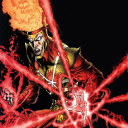UPDATE: Ha, I reached my forum post limit, so have to continue by
adding to previous posts.
Abby, I might miss future "edits" and I am just a rando so I have no ability to lift your posting restrictions here. You might want to go to the LOTRO forums where you will not be so limited and we can go back-and-forth without restriction. Post a new thread in the Mac Tech Support forum there, I'll see it and help you there:
https://www.lotro.com/forums/forumdisplay.php?710-Mac-Technical-Support
I was never asked about DirectX10 or 11. Just asked me about high
res, which I selected yes.
That's fine. You should choose YES for the high resolution graphics files, and you should choose NO for DirectX 10 or 11 if you are asked. DirectX 10 is a hot mess in LOTRO, never use it there. DirectX 11 is great, it's the best choice if it will work for you, but DirectX 9 is fine and is the most compatible choice. So stick with DirectX 9 for now, you can try DirectX 11 after we get you into Middle Earth.
It all worked perfectly fine, right up until pressing play and then
nothing happens. And yes, I did delete my previous files of LOTRO
(rip). However, once I go into documents and the ini file from (I'm
guessing) my current download, this is what I see:
[Launcher]
LastLocale=en
FirstRun=false
AllowMultipleInstances=true
UseHighResolutionGameData=true
WindowGeometry=@ByteArray(\x1\xd9\xd0\xcb\0\x1\0\0\0\0\x1N\0\0\0\\0\0\x4\x1d\0\0\x2\x84\0\0\x1N\0\0\0\\0\0\x4\x1d\0\0\x2\x84\0\0\0\0\0\0)
PreCache=true
SelectLastPlayedWorld=false
GameClientType=1
[User_1]
UserName=*****
WorldName_1=Evernight
LastPlayed_1=2021-05-25T09:46:44
UserFileName_1=en-LOTRO_Eula-html
UserAckTime_1=2019-04-10T17:56:38
UserFileName_2=en-LOTRO_TOS-html
UserAckTime_2=2019-04-10T17:56:38
OK, that's what I would expect to see from a fresh installation of the game if the LOTRO launcher application ran but the client failed to run. Which is exactly what you described to me.
As far as downloading with the Crosstie, do I create a new bottle
and try again with that? Or do I have to delete my current bottle?
Middle Earth is calling my name!
Hehe! We'll get you there, but it might require some patience.
For now, do not delete your bottle or reinstall anything. I think your installation is fine. I might ask for more information to confirm that later, but it's probably fine. Let's work on the things most likely to be causing your problem.
ANOTHER update:
So I tried messing around with the files by following some of the
instructions in the thread that you sent earlier. This yielded a new
result: a blank, black screen. So rather than nothing happening, a
black screen appears! SO close, I think... any ideas on where to
head from here?
If you make changes to your .ini files, please let me know exactly what you did. All I know is what you tell me, and the last thing you told me about your .ini files is what you wrote above. And all I know from this paragraph is that you made changes, but not what those changes are.
First, please confirm that in the folder...
~/Documents/The Lord of the Rings Online
...there is a UserPreferences.ini file but that there is not a UserPreferences64.ini file.
Next, let's make some changes to your UserPreferences.ini file. When you make changes to your .ini files, be sure the game is not running. It's OK if Crossover is running, but no part of the game can be running for your changes to take effect.
Look for the following three lines. If you find a line which matches exactly, leave it alone. If you find a line which has the same prefix but whose suffix/variable is set differently, change it to match. If you cannot find a line anything like the one you are looking for, create it. Spelling and capitalization count!
GameClientType=1
GraphicsCore=D3D9
ScreenMode=FullScreenWindowed
Don't worry about where they appear within your UserPreferences.ini file: The order doesn't matter, it doesn't matter if they're near the top or the bottom or the middle, it doesn't matter if other lines are between them.
After making those changes, save the file, quit out of TextEdit, then go back to Crossover and try to launch the game again. Report back with your results. If successful, great! We will then set you up with the 64-bit client and test DirectX 11. If not successful, boo! But don't despair, we're just getting started, there are many other things to try and everyone who doesn't lose patience with me has found success eventually.
1