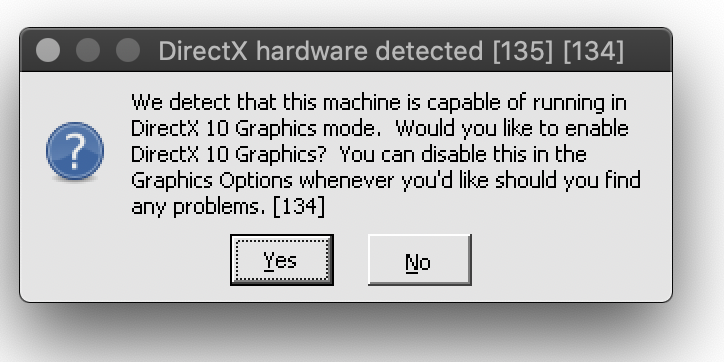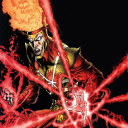I got this working yesterday. The problem was with the graphics, I believe.
I am running Catalina 10.15.2 on a very recent iMac with retina 4k screen. Installation went fine in a new bottle, screen resolution on my Mac was standard retina 2048 x 1152. With this resolution I could start the Lotro launcher, but not the actual game (failed to start the game up after selecting "No" to DirectX 10 option dialogue). I tried various tweaks in the settings of the game, but it always started to open the app, then crash. I did some reading and found some advice about the resolution.
The problem appeared to be the graphics, after it detected the various resolution modes it crashed, because the high resolution mode of the Mac and the application trying to start up in full screen mode always caused a crash.
I loaded a free application from the App Store to easily change the screen resolution on the Mac: EasyRes.
Changed the resolution to 1280 x 720 "720p" and re-installed the game in a new bottle from scratch.
This time running the Lotro launcher I chose again the DirectX 9 option (say "No" to DirectX 10 if dialogue appears).
Application then appears to start - but I still had an issue with the full screen mode. The Screen was just black - closed it again and looked at the UserPreferences.ini file in the My Documents folder of the bottle (there is a menu to access the log folder from the Lotro Launcher) and checked the DISPLAY section of the ini file.
Changed the screen mode to Windowed from FullScreen: ScreenMode=Windowed.
Re-started the bottle and this time the main application was able to start up properly and I could again access and play LOTRO.
You can use EasyRes to change your screen resolution back to normal on your Mac, and also change the screen resolution/size of the Lotro app in it's own settings. Tested closing and re-opening the game, and everything working as good as expected.
Hope this helps...