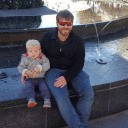Using Linux Mint
I open Crossover, and tell it to install Guild Wars 2. Installation goes off without a hitch, and after the installer runs I'm even able to run the game from the client that opened as part of the installation.
Problem is, my Crossover bottle has no way to actually start the program. I have no idea where it stuck the gw2.exe you need to run the game, so I have no idea what I should be running when I want to play. I don't know why Guild Wars 2 isn't in the installed applications list...