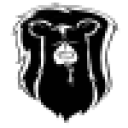You'll see that "ole:OLEPictureImpl_FindConnectionPoint" error even in logs where e-Sword is working properly, that's something of a "red herring".
It may be that changes we made to the installer file (or "crosstie") for e-Sword version 10 broke backwards compatibility with 9.9. I don't actually have a copy of 9 lying around to test, anymore, to see if that is indeed the case. Crossover automatically points to the 10.1 installer file when you install e-Sword.
One thing you could try is copy the data files from the CD into a new, working install of e-Sword via Crossover's standard install method (i.e. choose "e-Sword" from the list of Supported Applications in Crossover's Install Software menu and proceed from there). You might need to delete your other, failed e-Sword bottle with 9.9 in it to make sure you're not getting your e-Sword icons mixed up, first, and then install e-Sword via the standard method (from the automatic installer) and confirm that it's launching and working.
Provided that this works, close e-Sword and then go into Manage Bottles, highlight the e-Sword bottle, and then go into Advanced>Browse C: Drive. From here, navigate to "drive_c/Program Files/e-Sword".
Leave that window open, and then open up a second window in your file browser and browse into the structure of the CD that's been sent to you. Now what you'll need to do is copy all of the files from CD into the "drive_c/Program Files/e-Sword" except those that duplicate pre-existing files in the bottle. Don't replace any of the existing files (.exe, .bblx, .lanx, .ocx, .dctx, .cmtx, etc...) in the bottle with copies from the disc, that will roll back the installation. For this reason you'll need to copy over the files from the disc into the bottle directory pretty carefully. The majority will be files that are unique the CD, but watch out for dupes. When this copying process is complete, and all of the files within the "drive_c/Program Files/e-Sword" directory match their layout in the CD, launch e-Sword, again, and see if all of those components are successfully registered.