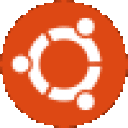Guess what? This problem is familiar. I remember it happening with Diablo III, World of Warcraft and Starcraft II. I'm sure I don't recall the exact issue but if I remember correctly, "Agent.exe" got an update and there's either a version mismatch or an extra "Agent.exe" process hanging around (I believe it's the former).
The workaround is "easier" than deleting things from your folders though that will be as effective.
You will need Silvu Cojocaru's tie file, two terminals and a little patience (not much, I promise). Also, CrossOver will need to be installed prior to starting these instructions. The instructions assume the ".bin" installer was used (as in CrossOver's home is ~/cxoffice/bin/crossover) so if you used the debian or rpm installer, please make the necessary adjustments (as in, ~/cxoffice/bin/crossover becomes /opt/cxoffice/bin/crossover).
- Start the CrossOver installer with the tie file:
~/cxoffice/bin/cxinstaller --tiefile="/path/to/Battle.net Desktop App.tie"
CrossOver's software installer will launch and begin the installation of the Battle.net Desktop App. Hooray!
...and then it fails. Exit out of it and out of the software installer and get back to the command prompt. Don't close this terminal! Make your life easy!
- In the other terminal, you will be starting the proper Agent.exe process. It should be:
~/cxoffice/bin/cxrun --bottle "Battle.net_Desktop_App" ~/.cxoffice/Battle.net_Desktop_App/drive_c/users/Public/Application\ Data/Battle.net/Agent/Agent.beta.2581/Agent.exe
Note that there is a possibility that your version number may be different (2581 in my case). Let that run to it's heart's content in the terminal.
- Come back to the first terminal. Use the up arrow to re-populate the command you used in the first step. This will again launch the software installer.
Before you click "Install"... SELECT THE SAME BOTTLE YOU USED IN STEP ONE!!!!!
You need the same bottle because you need the right version of Agent.exe to already be running (so that you don't get in the update loop that causes it to fail). A few moments after starting, you should be prompted for where you want the desktop app created and if you want a shortcut created on the desktop. Then, with a little luck and patience, it will patch and eventually let you sign in.
EDIT: We went back through these steps here in-house. It's really important to get the Battle.net installation going while Agent.exe is running. If you take too long, Agent.exe will shut down the connection and the Battle.net Desktop App will not be able to find it. If you're having trouble with this, you can change your command for step 3 to the "installers" folder and find the executable that represents the Battle.net App... it would be something like:
~/cxoffice/bin/cxrun --bottle "Battle.net_Desktop_App" ~/.cxoffice/installers/###numbers###.Battle.net-Beta-Setup-enUS.exe
Note that you can see the application patching in the terminal. If that's still moving, it's not stuck. Blizzard applications have a tendency to appear stuck at around 65% and then make a large jump. If you're worried that it did get stuck, click cancel and repeat steps two and three.
I'm on my third round of using these steps. I haven't tried them for Hearthstone yet, I only made sure I could download and update the Battle.net application itself. I'll go turn the CrossTie for this title back on after I send out this post. Many thanks to Silvu Cojocaru for being attentive on this application and turning the CrossTie off when it wasn't working.